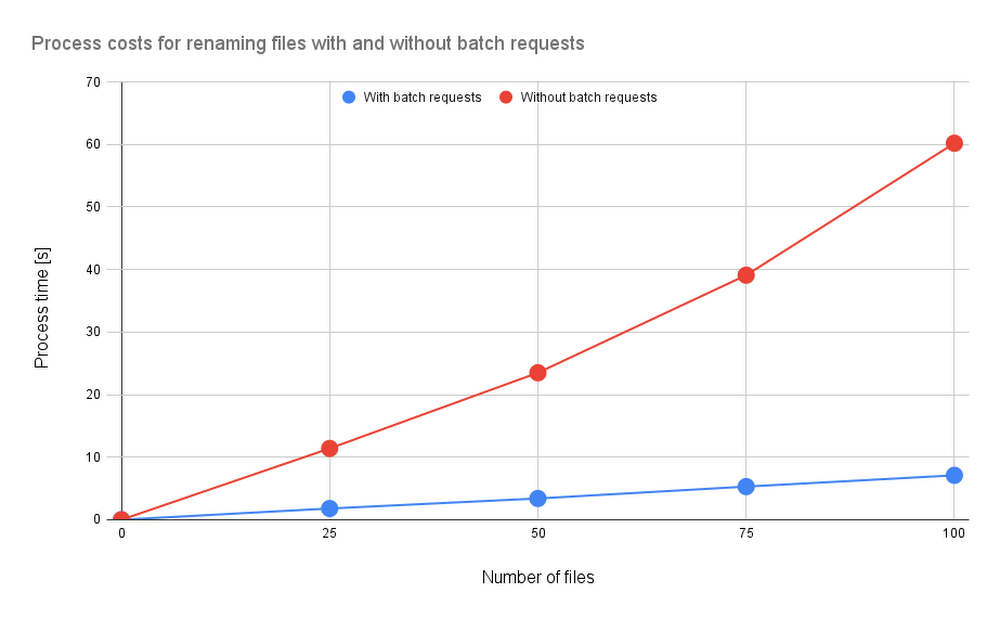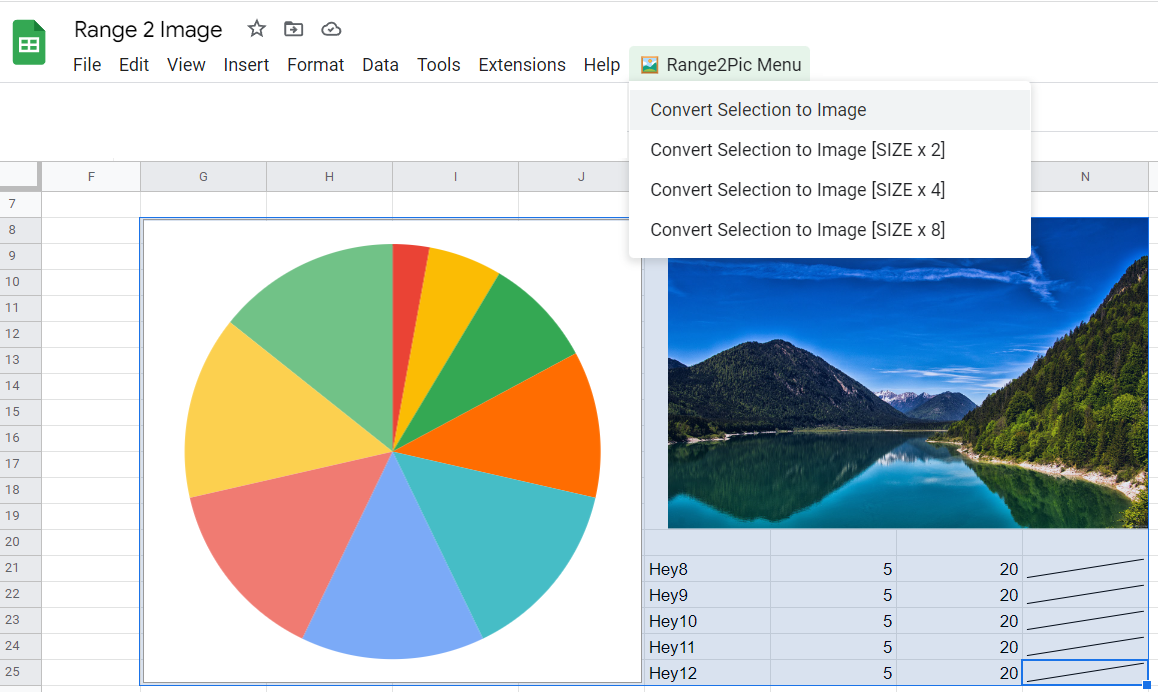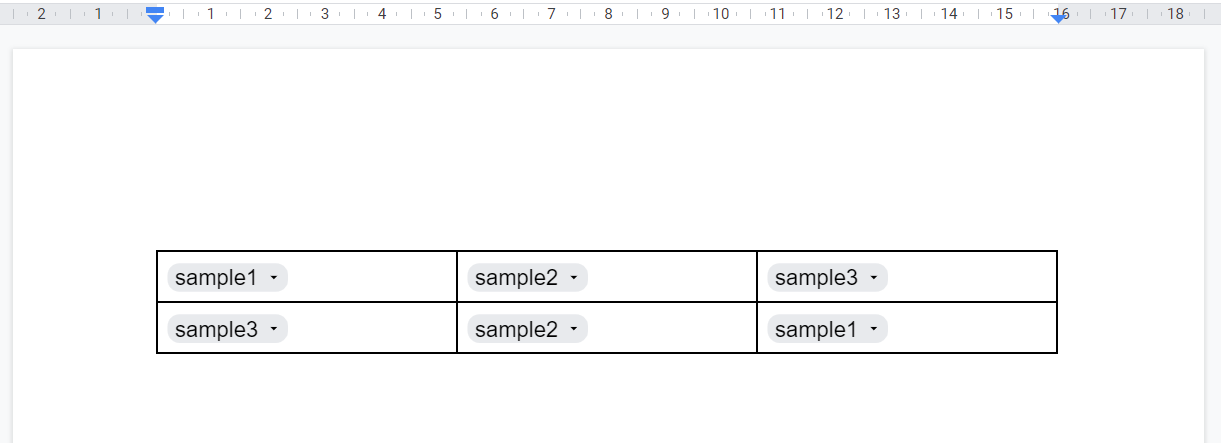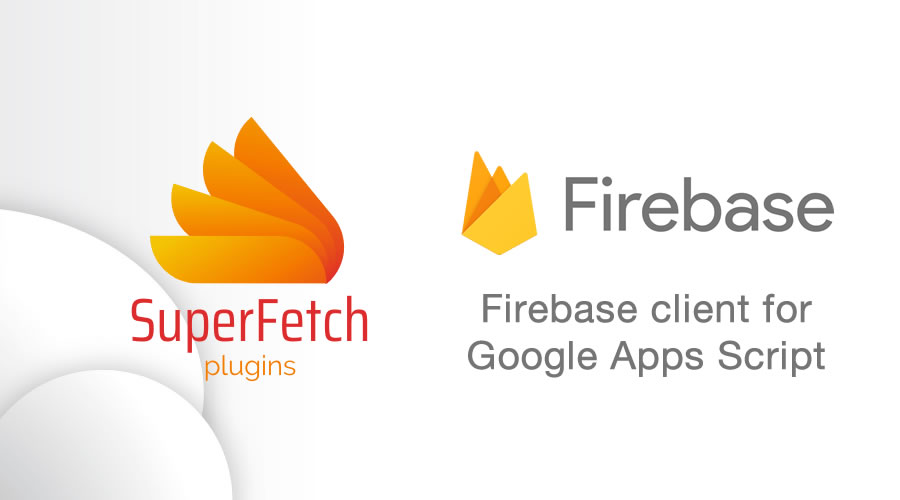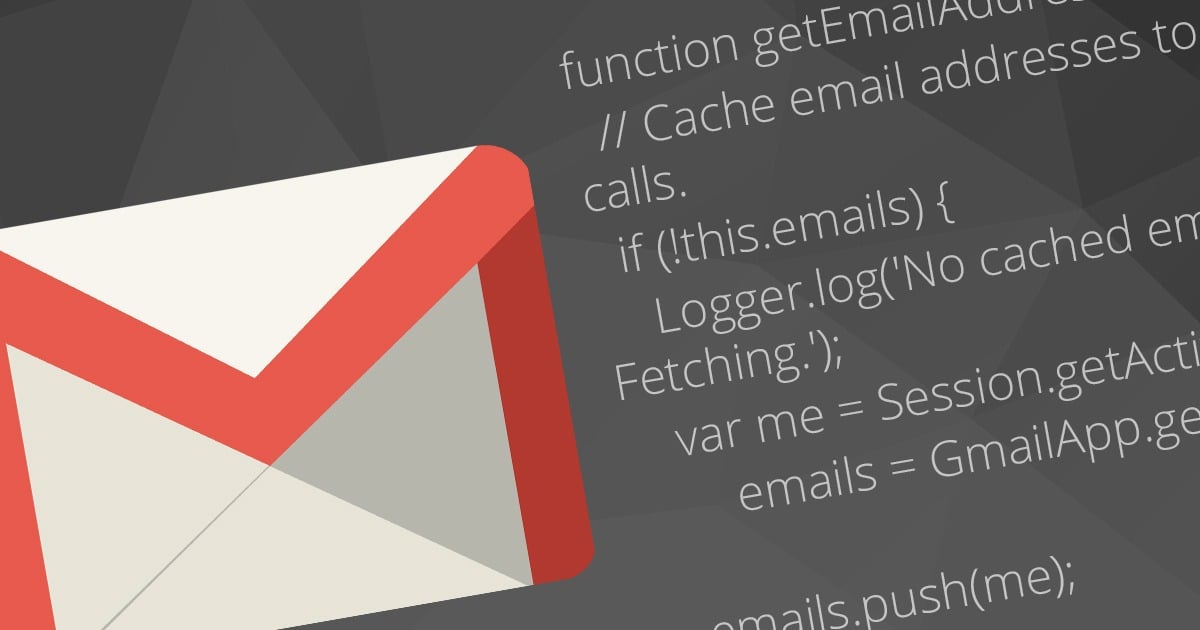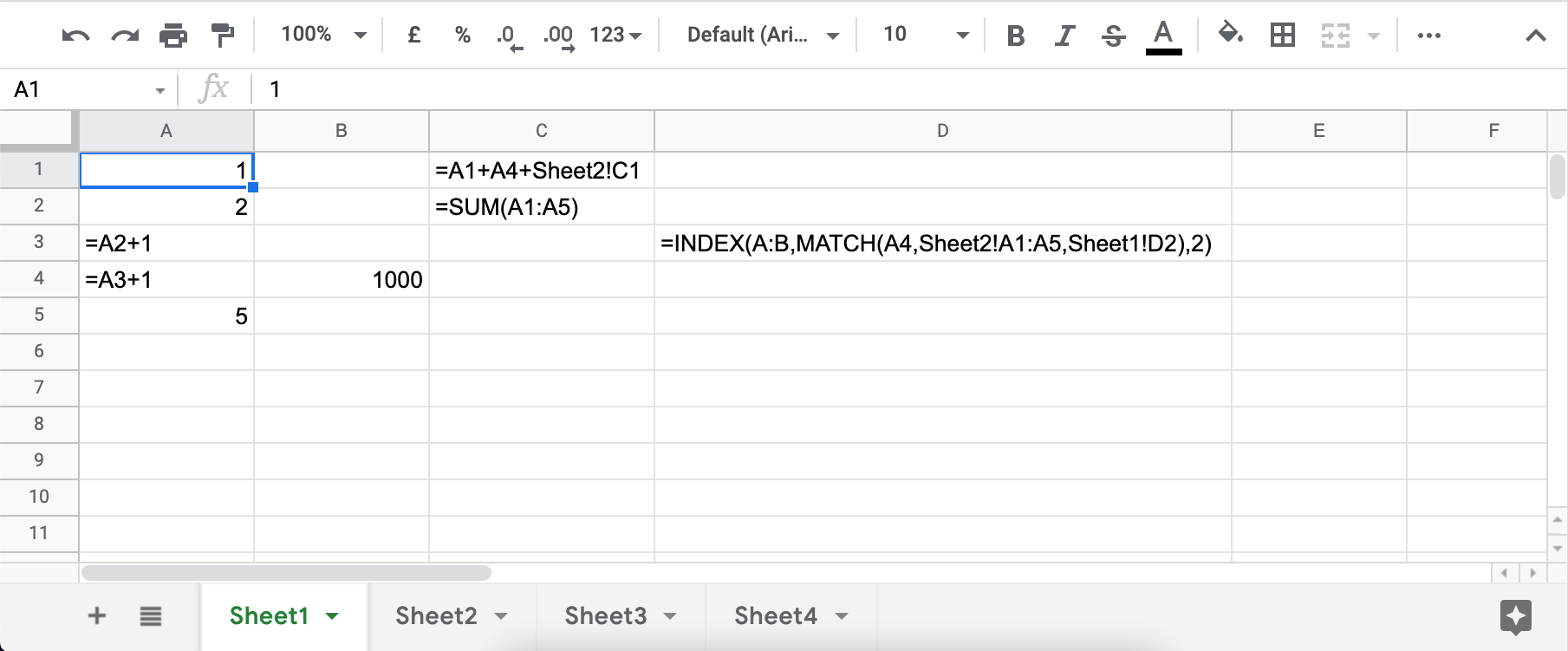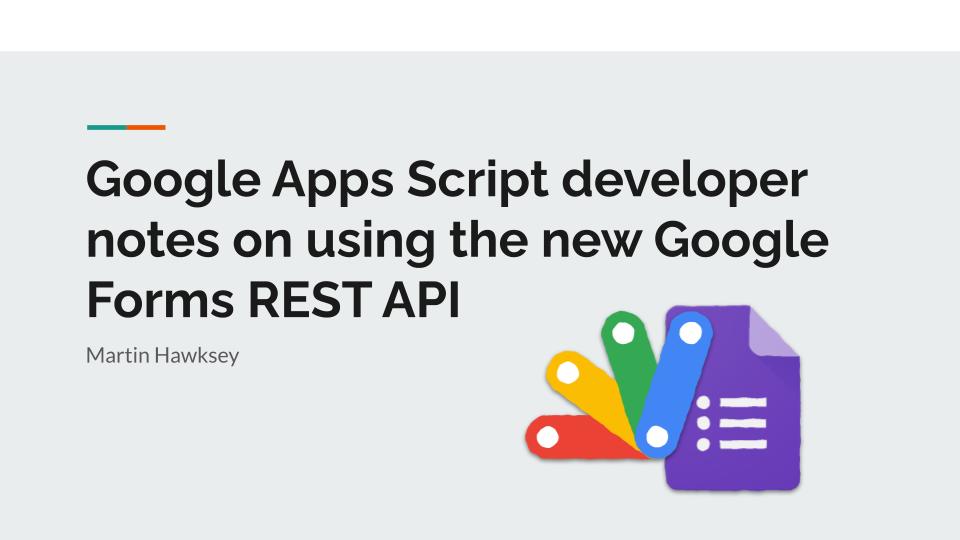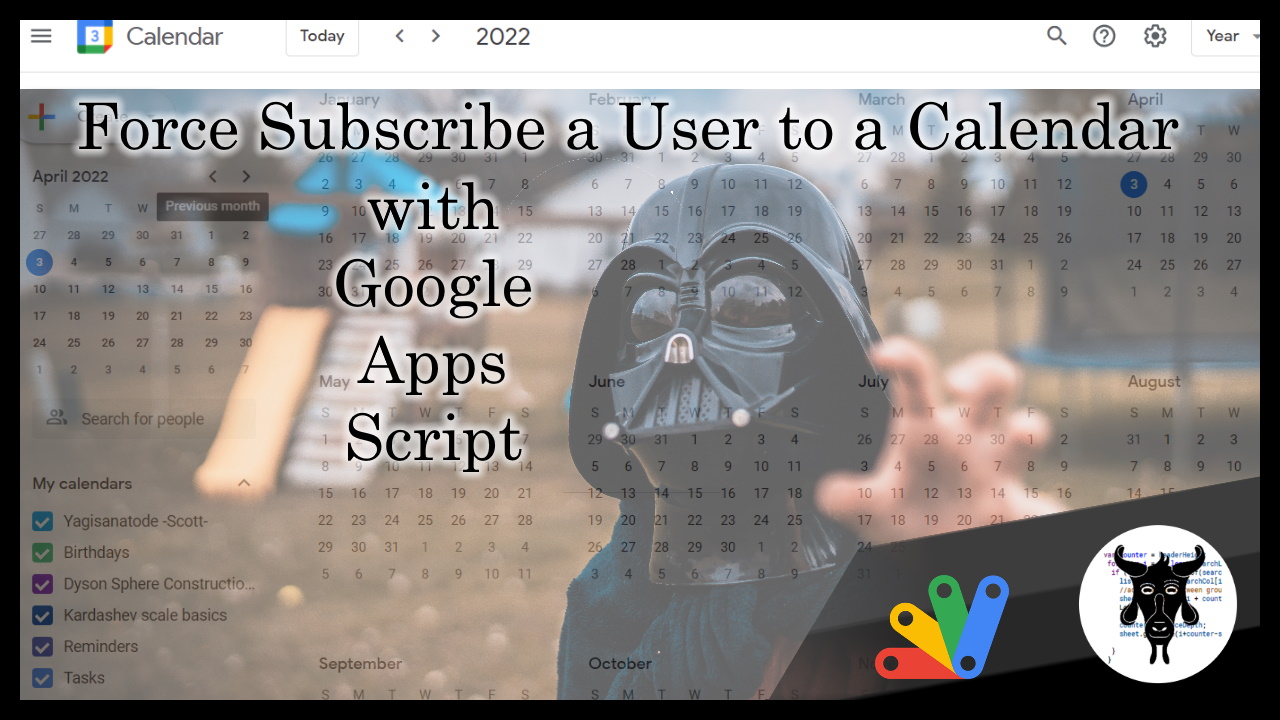Google Drive alone can handle small file management jobs, but for larger batches of files, it can be too much for a simple Drive script to manage. With Google Apps Script, even large batches can be executed within 6 minutes, offering businesses the monetary and time benefits of efficient file management. This report looks at how Google Apps Script improves file management with batch requests, judging its efficacy by measuring the benchmark.
We’ve regularly highlighted work from Kanshi Tanaike in Pulse and it’s nice to see it also being highlighted in the official Google Cloud Blog. I’m sure many Google Workspace developers, like me, have encountered issues with managing large volumes of Google Drive files. In the post Kanshi Tanaike highlights how batch methods can be used to greatly speed up the process when interacting with the Google Drive API.
Source: Efficient File Management using Batch Requests with Google Apps Script | Google Cloud Blog

Member of Google Developers Experts Program for Google Workspace (Google Apps Script) and interested in supporting Google Workspace Devs.