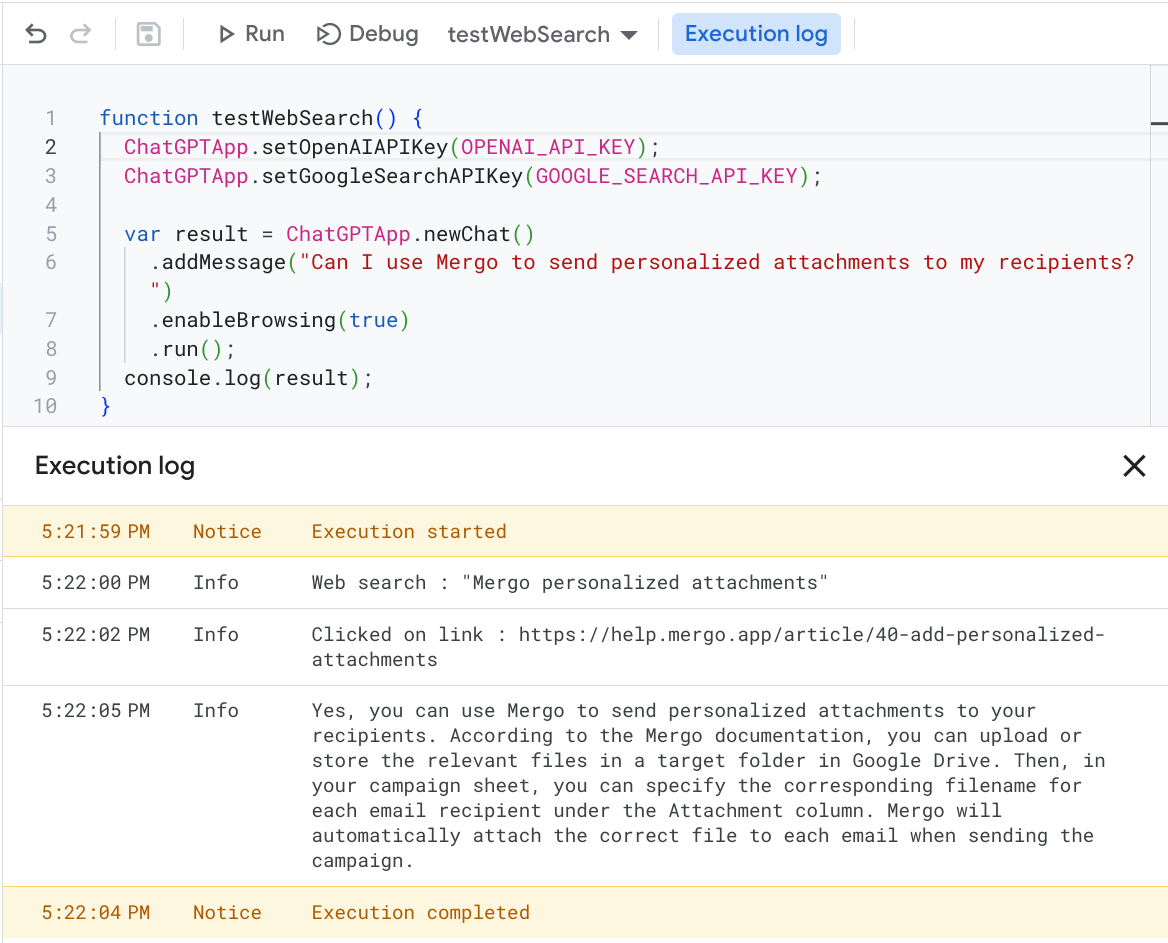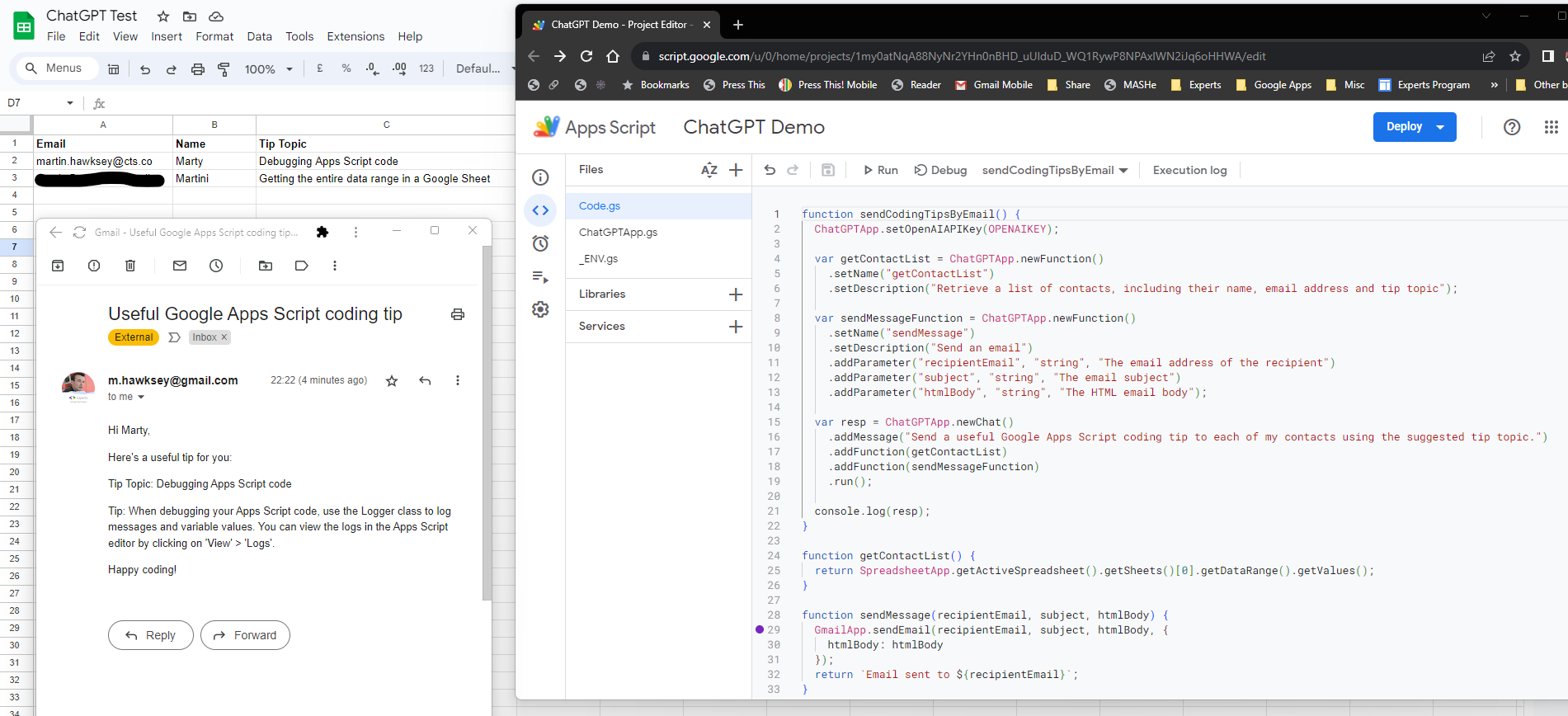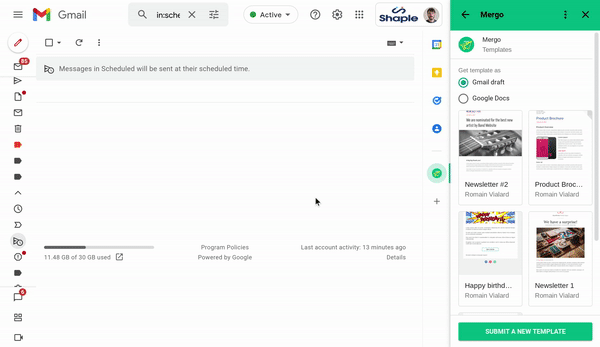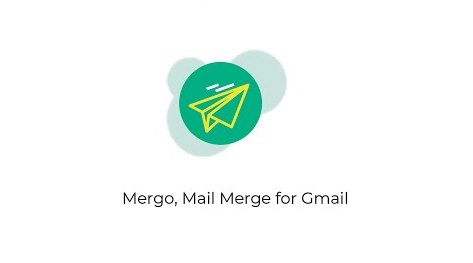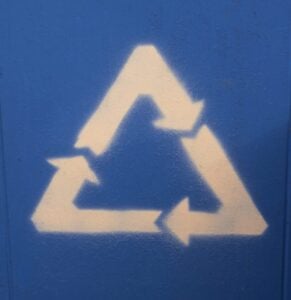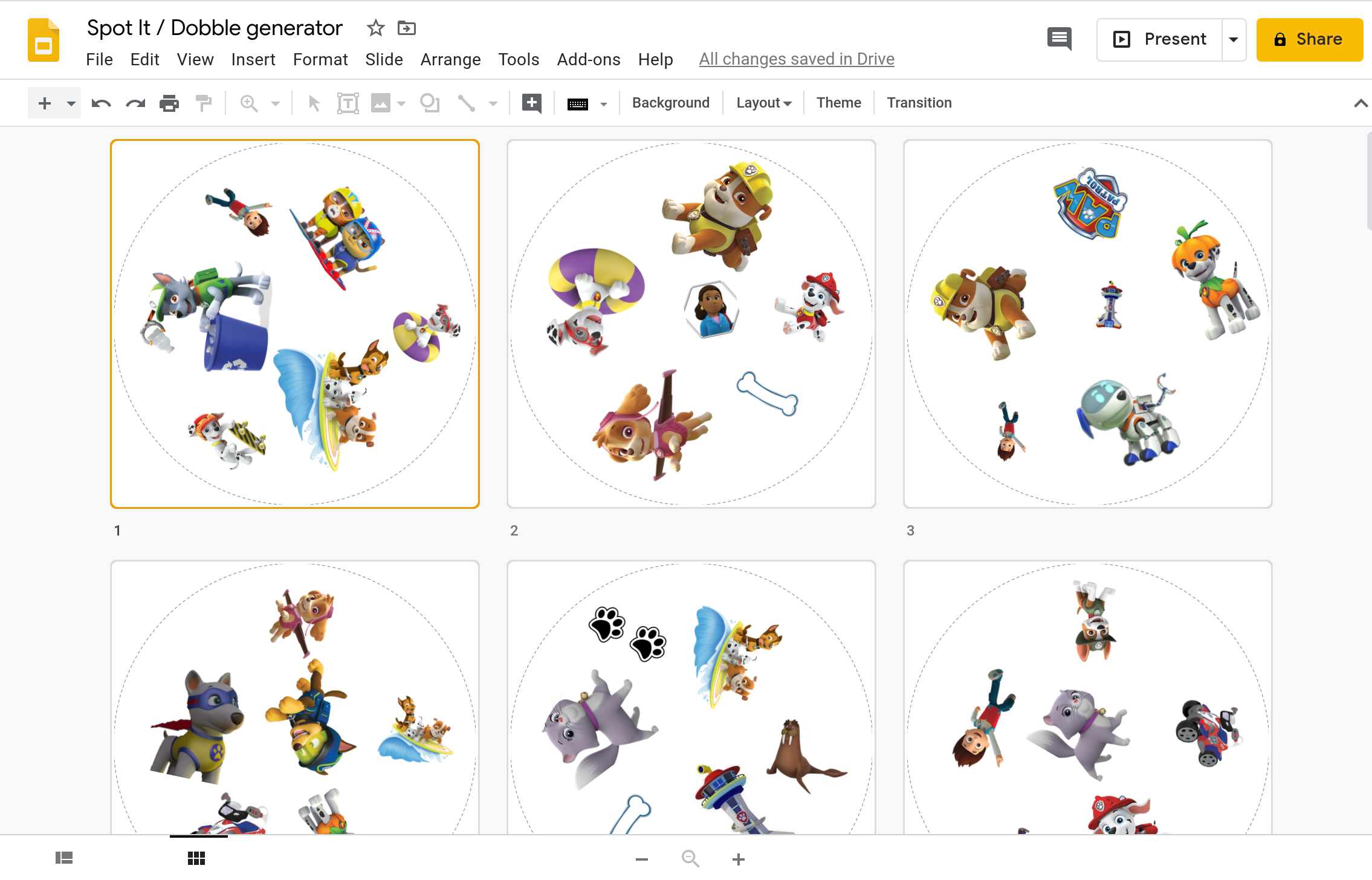Last month, OpenAI announced Function calling, “a new way to more reliably connect GPT’s capabilities with external tools and APIs”. Super useful ❤️ and we decided to integrate that with Google Apps Script.
Following on from yesterday’s Pulse post which highlighted Ben Collins reflections on ‘What can AI do for you as a Google Sheets user? Is the hype justified?’, here is a contribution from another Apps Script expert, Romain Vialard, announcing a ChatGPT library for Google Apps Script.
The source post highlights a number of examples, including the standard ‘prompt’ calling. Where this post gets very interesting is integration with Open AI’s function calling features:
In an API call, you can describe functions to gpt-3.5-turbo-0613 and gpt-4-0613, and have the model intelligently choose to output a JSON object containing arguments to call those functions. The Chat Completions API does not call the function; instead, the model generates JSON that you can use to call the function in your code.
To illustrate this below is a screenshot of a very slightly extended example, which has a Google Sheet with the headings email, name and tip topic. The functions are described to ChatGPT and in the case of sendMessage() the parameters it requires. The ChatGPTApp library handles the functions and in the case of the getContactsList() uses it to pass the Google Sheet data for ChatGPT to format a JSON response to correctly call the sendMessage() function.
I found it took me a while to start understanding what is going on and would recommend experimenting with the library and sample code to get a sense what is possible.
Source: Introducing ChatGPTApp, a new library for Google Apps Script

Member of Google Developers Experts Program for Google Workspace (Google Apps Script) and interested in supporting Google Workspace Devs.