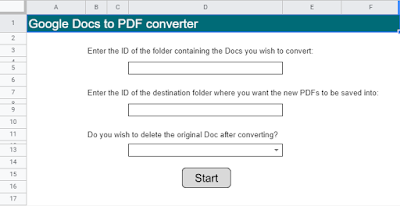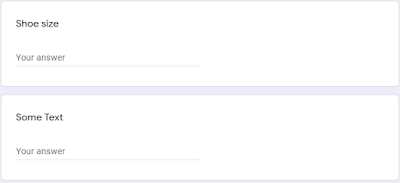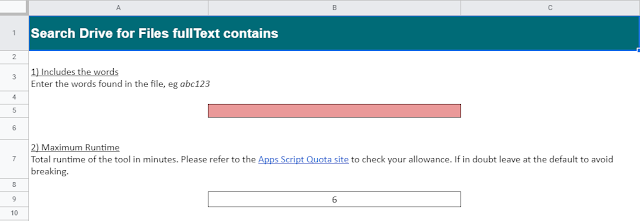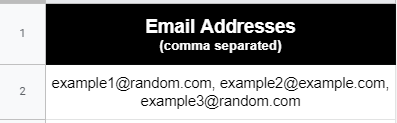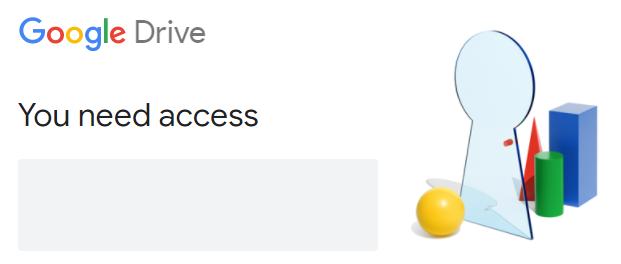
How to change Google Drive file permissions from Editor to Viewer as said user.
The following Google Apps Script is designed to change the Google Drive file permissions of a specific user from Editor to Viewer. The function actually came about when needing to end a process where a user had been editing a Google Sheet on a Shared drive that they should only then have Viewer access to. To complicate matters the Apps Script code is running as said user when it needs to reduce their own permissions.
Source: The Gift of Script: Change file permissions from Editor to Viewer

I use Google Apps Script to support staff and students in my job. I enjoy dabbling with creating tools to help with automation and I freely share my learning experiences on my blog, where I also have a number of useful Google Add-ons: www.pbainbridge.co.uk