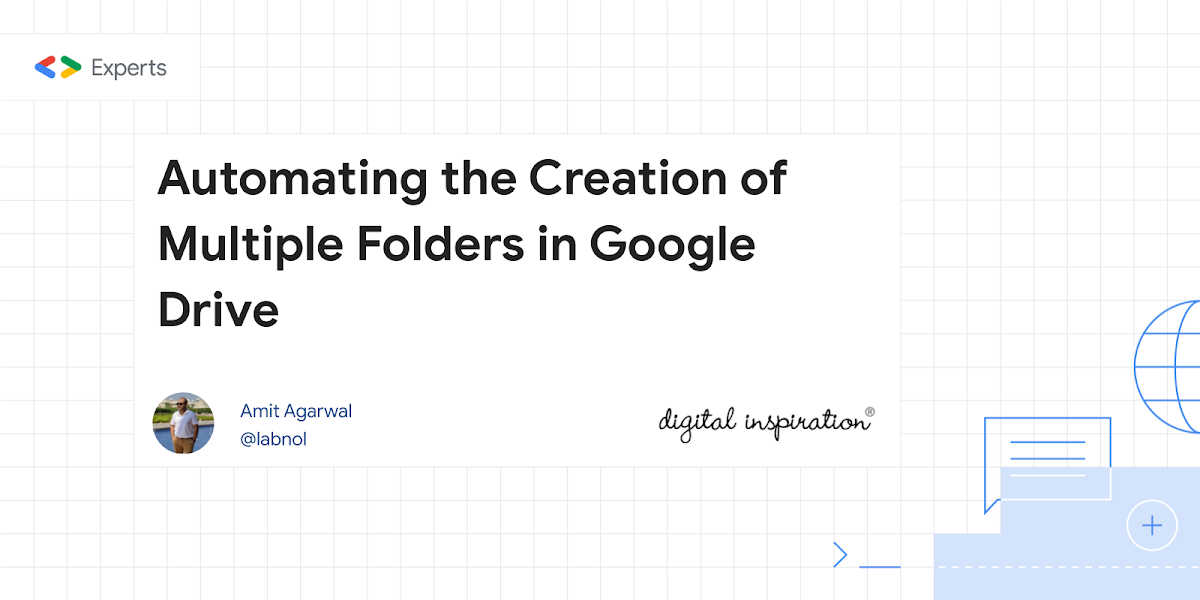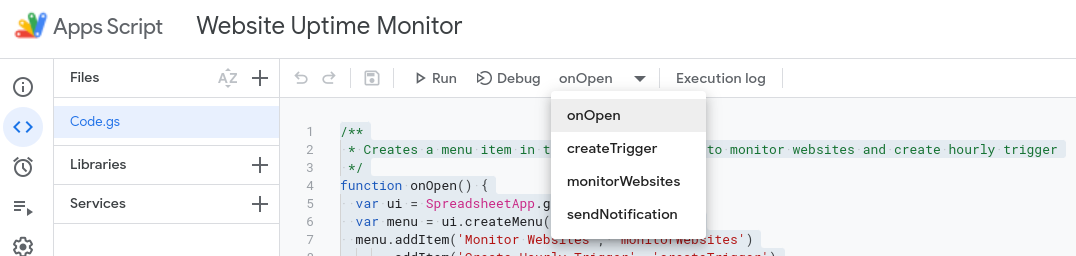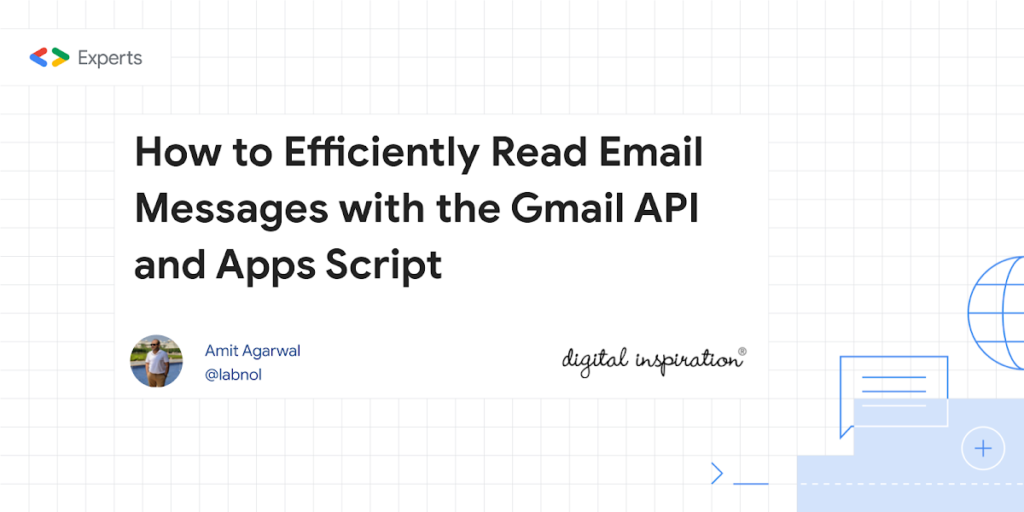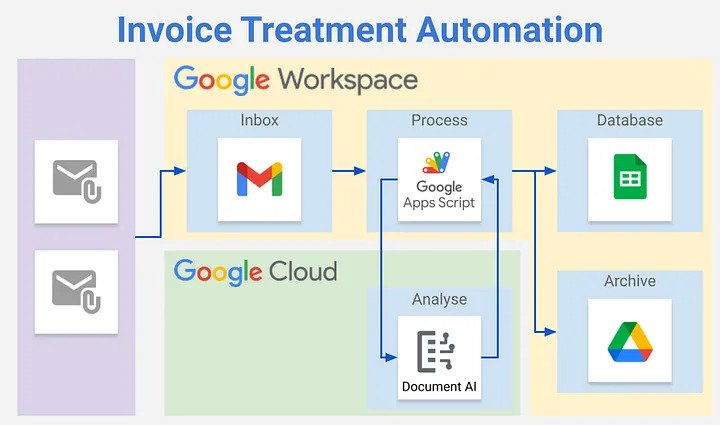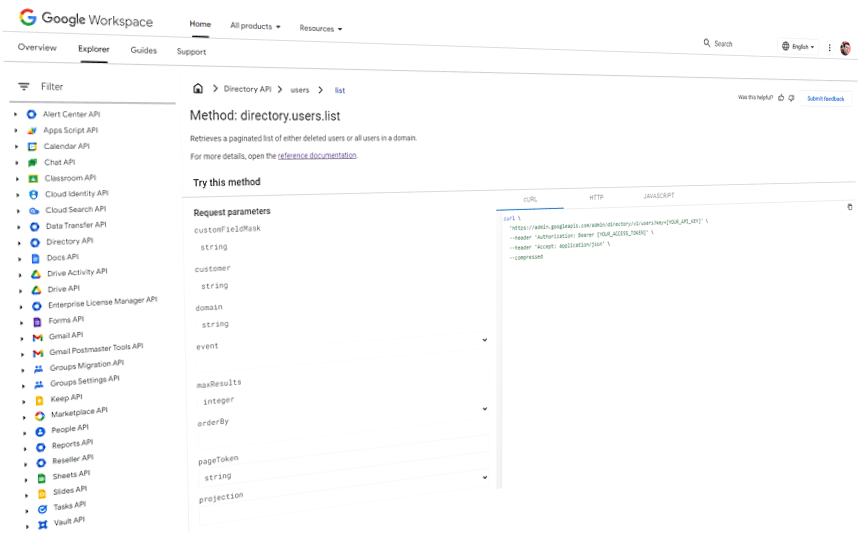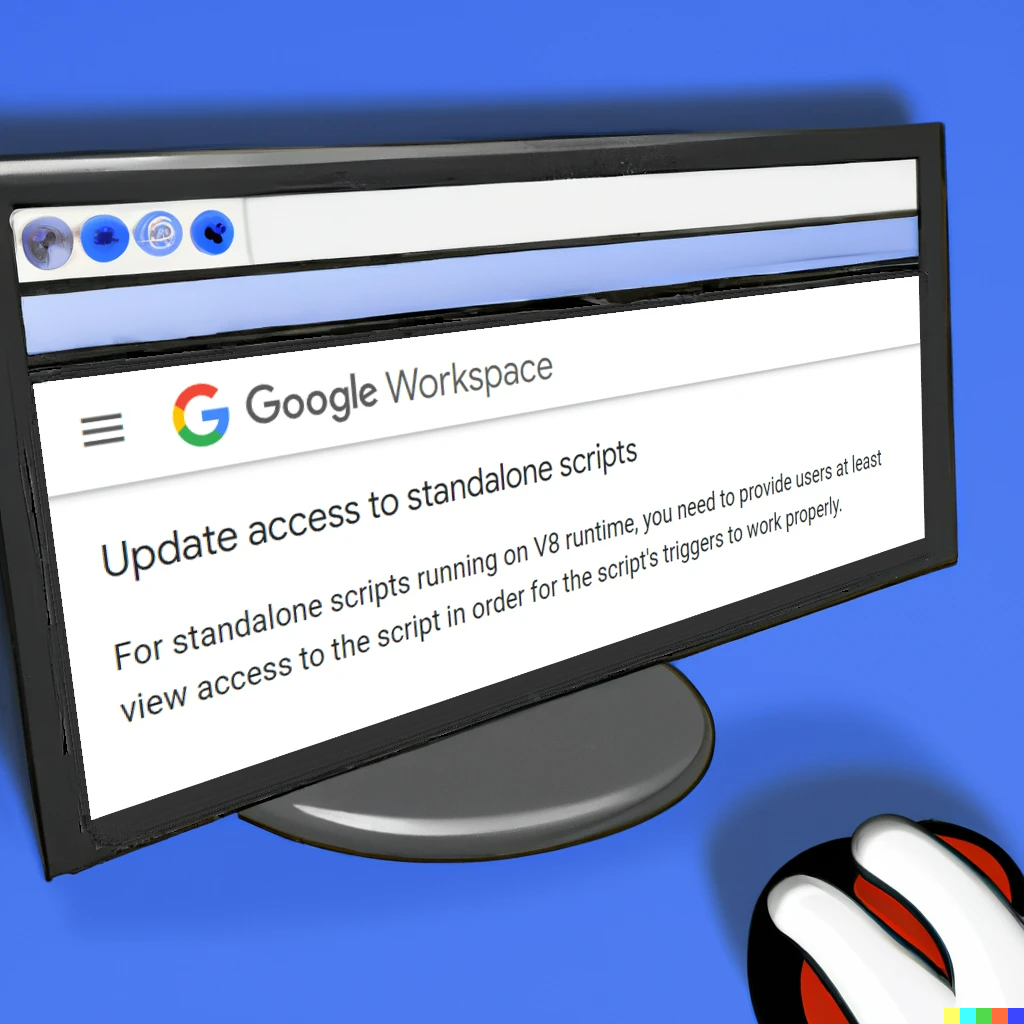you can use the following Apps Script to create folders in Google Drive for students and share those folders with their email addresses based on data from a Google Sheet
Whilst this post from Amit Agarwal looks at the automatic creation of Google Drive folders, it’s also worth having a look at it at for an Apps Script pattern for iterating over and processing data from Google Sheets. In particular there is a getStudentData()function that turns the 2D array return from .getValues() into an object array which includes a rowIndex. This makes it easy to update your Google Sheet when each row is processed.
Source: Automating the Creation of Multiple Folders in Google Drive – Digital Inspiration

Member of Google Developers Experts Program for Google Workspace (Google Apps Script) and interested in supporting Google Workspace Devs.