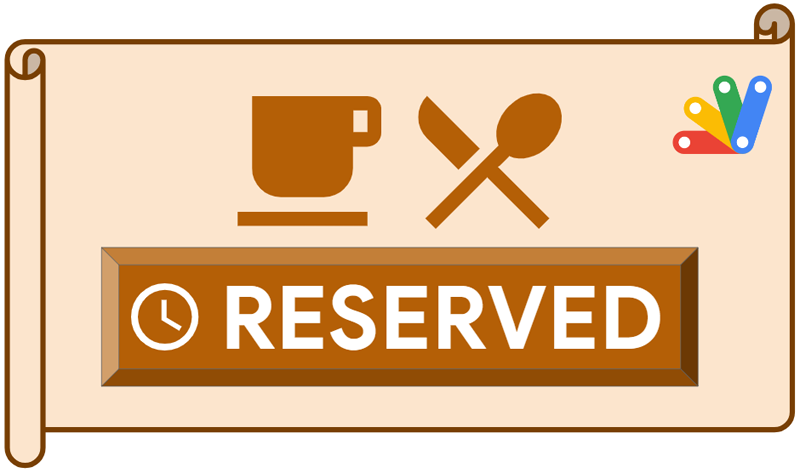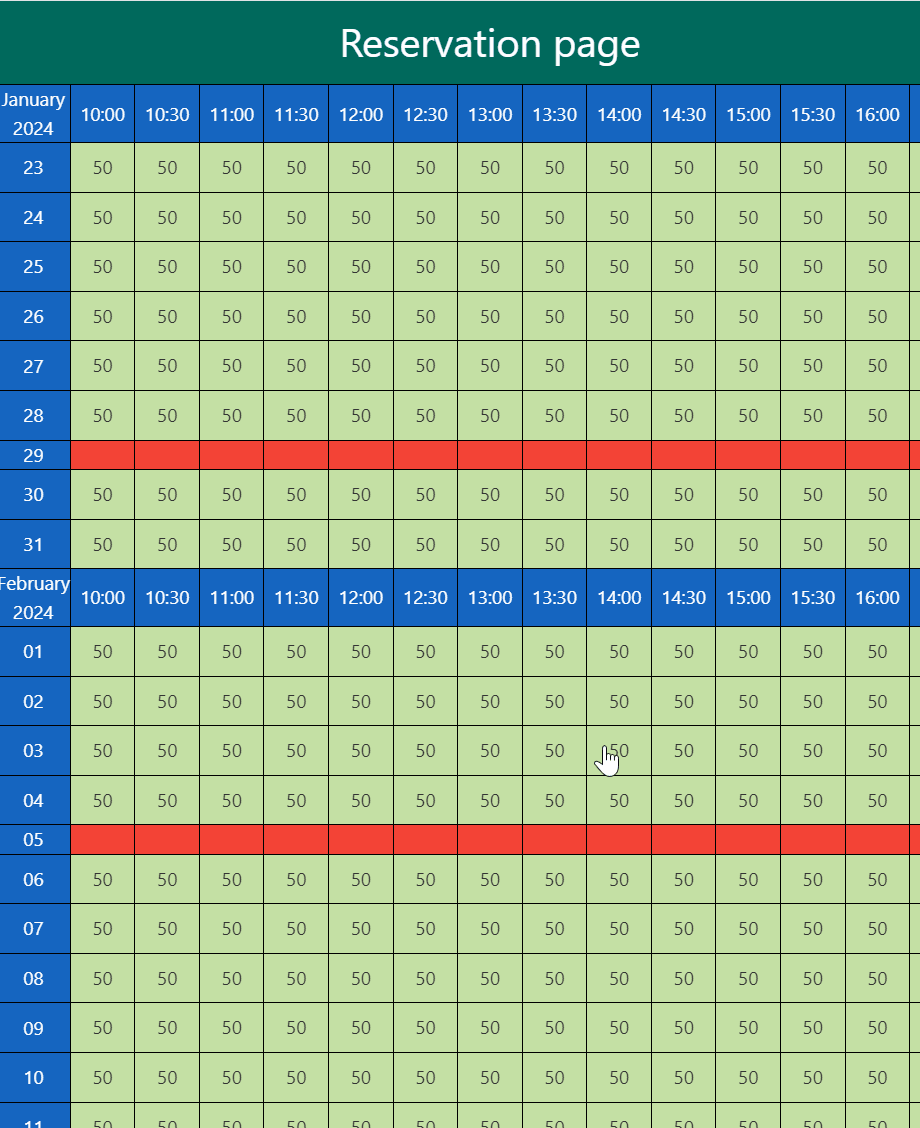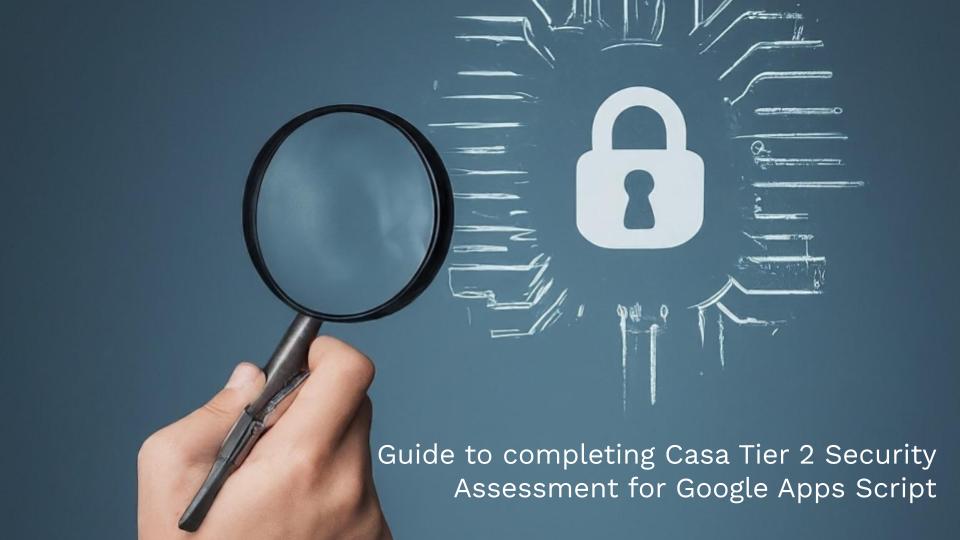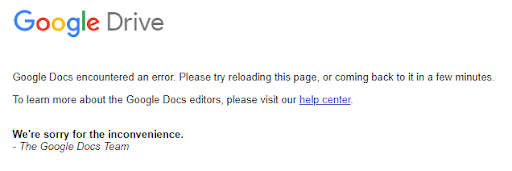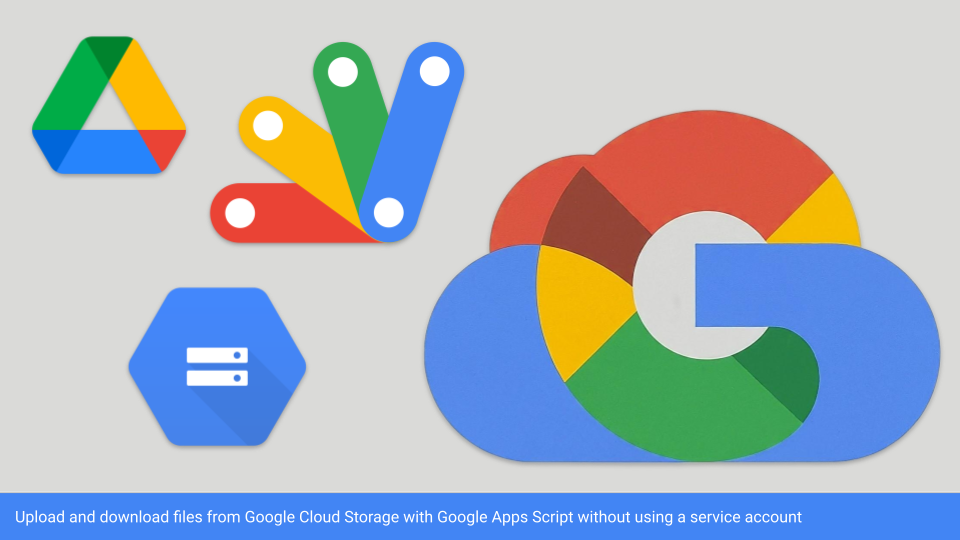Episode 4: Welcome to the fourth edition of the Google Workspace Developer News! Find out what’s new on the Google Workspace Platform.
Another great summary of Google Workspace Developer News put together by Chanel Greco from the Google Workspace DevRel team. The update includes information on:
- Google Meet API and Google Workspace Events API now generally available: These APIs enable developers to programmatically create and manage meetings, and subscribe to meeting events.
- Google Chat apps now support Google Apps Script’s Card Service: Developers can now use Card Service to build user interfaces for Chat apps.
- Subscribe to Google Calendar changes: you can now get push notifications for a specific calendar events, such as working location, focus time, or out-of-office events
Source: Google Meet API and Google Workspace Events API both generally available, and more news

Member of Google Developers Experts Program for Google Workspace (Google Apps Script) and interested in supporting Google Workspace Devs.