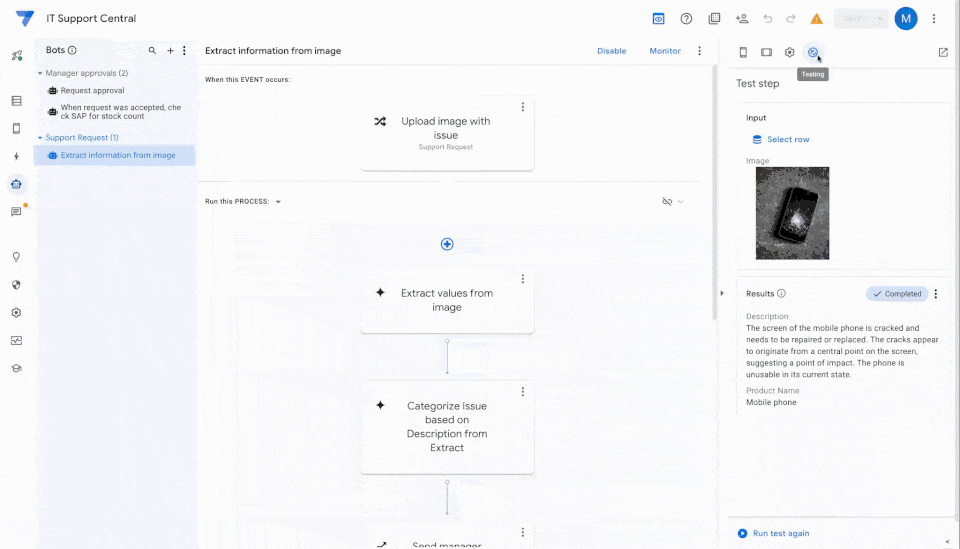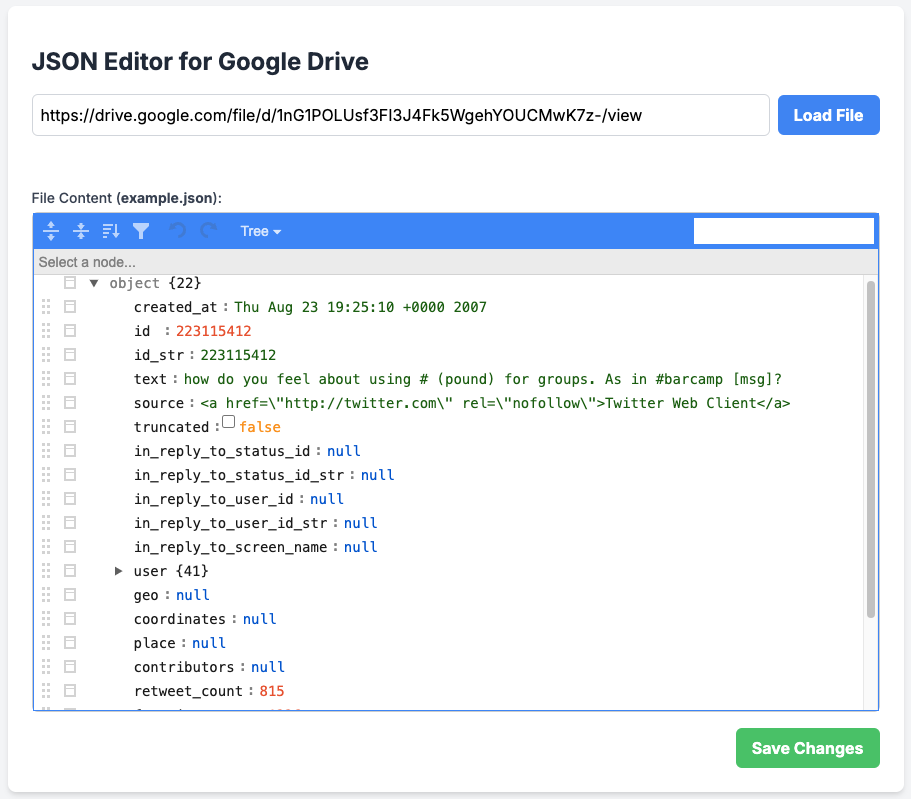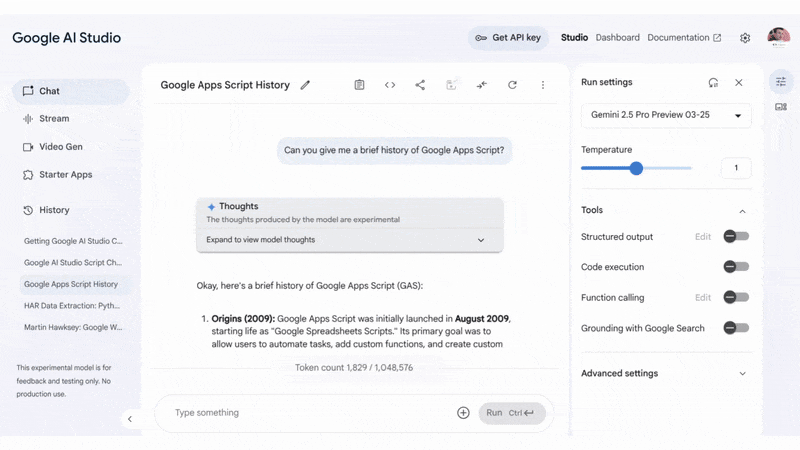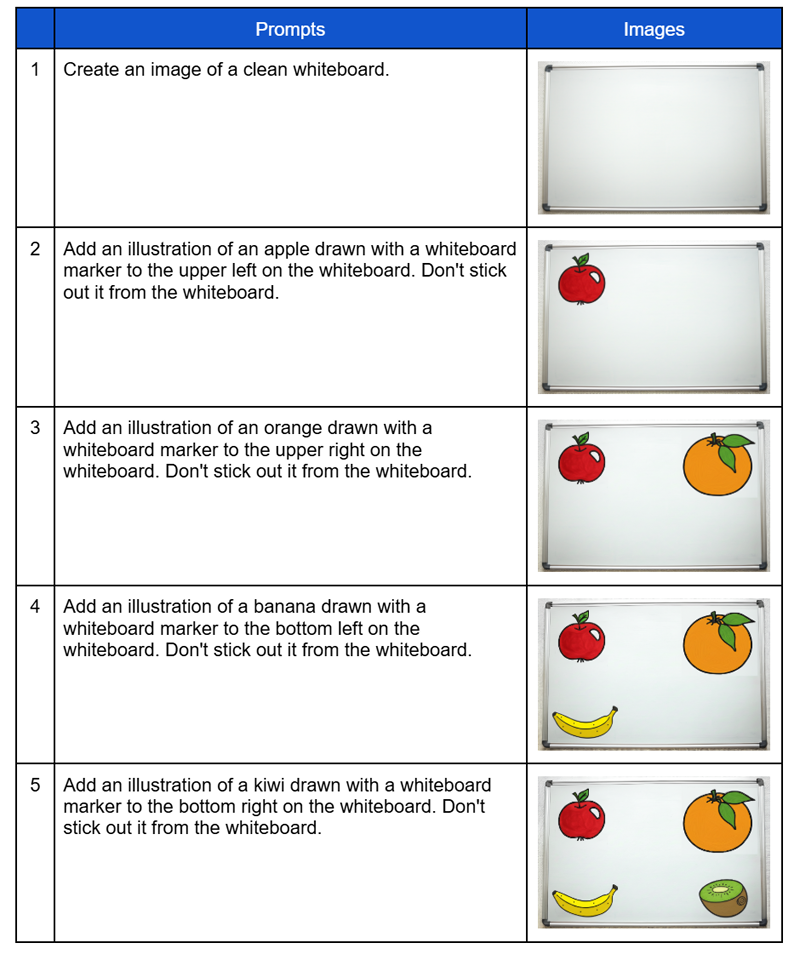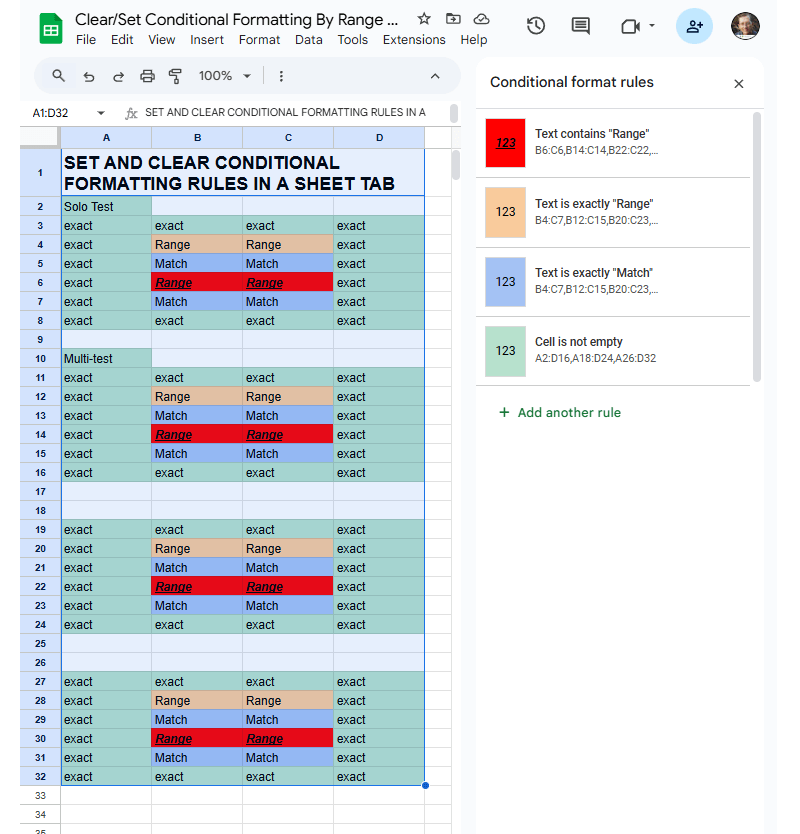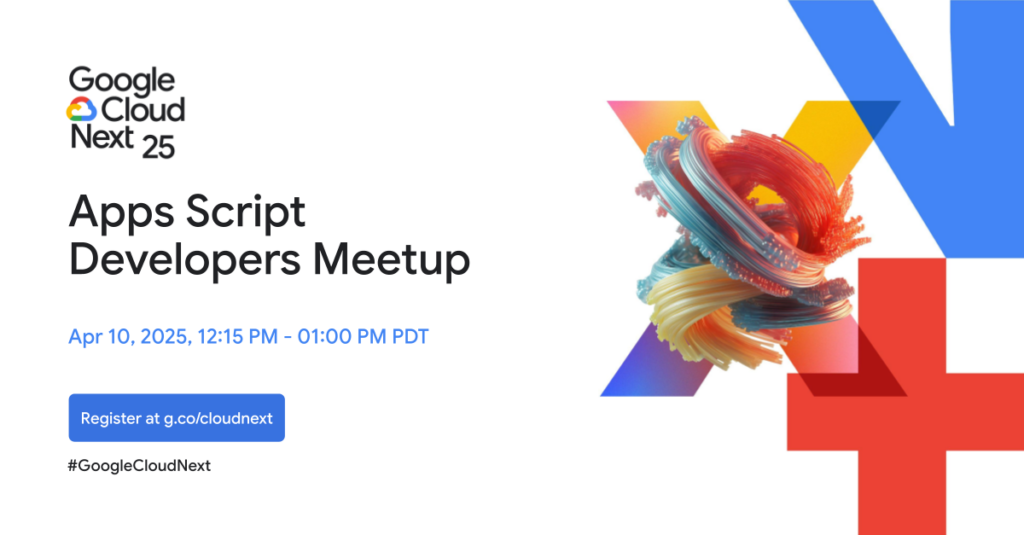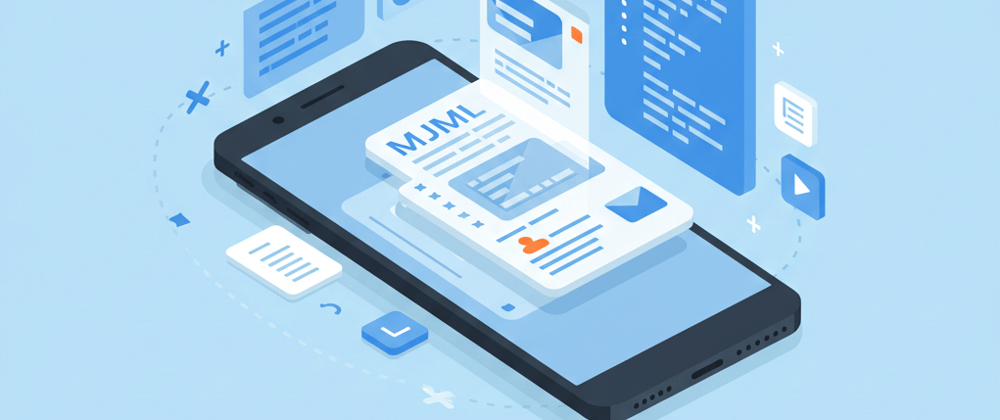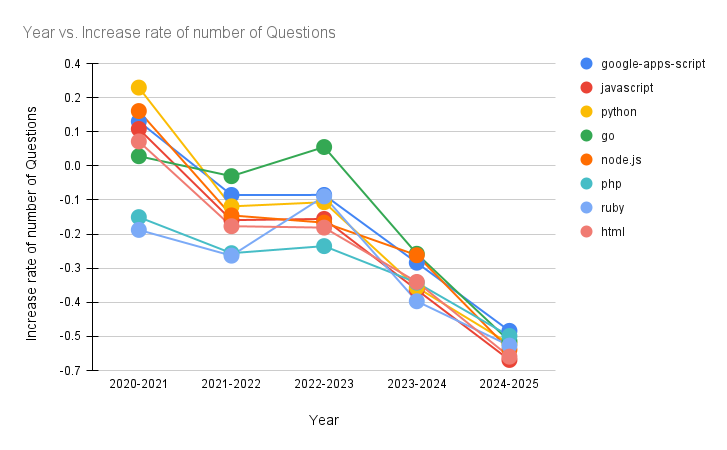Image credit: Google
We’re thrilled to announce that Gemini in AppSheet Solutions is now available in Public Preview for Enterprise users! As announced during the AppSheet breakout session at Google Cloud Next 2025 just a few weeks ago, this powerful new capability allows AppSheet Enterprise Plus users to integrate Google’s Gemini models directly into their automation workflows.
Google recently announced some exciting developments for AppSheet, with the news that creators can now directly integrate Gemini AI capabilities into your AppSheet apps. While developers have previously found ways to connect AppSheet to Gemini including using Google Apps Script (like the invoice processing example using the GeminiApp library previously discussed on Pulse), this new update promises to make AI-powered automation accessible to everyone, no coding required.
What This Means for AppSheet Creators
This move significantly lowers the barrier for integrating AI into AppSheet workflows. Instead of setting up API keys, writing Apps Script functions, and managing libraries like GeminiApp to call the Gemini API for tasks like data extraction, creators can now use a native AI Task step within AppSheet automations.
As highlighted in Google’s announcement, this new approach offers several advantages:
- Simplified AI Integration: The native AI Task aims to handle jobs like extracting specific data from uploaded photos or PDFs and categorising text – directly within AppSheet. This replaces the need for external scripts for many common AI tasks.
- Build with Confidence: The GA AI Task Step Testing feature allows creators to test and refine AI prompts and configurations directly in the editor using sample data before deployment, a crucial step for reliable AI.
- No-Code Accessibility: By embedding Gemini capabilities directly, AppSheet makes powerful AI accessible to creators who may not have coding expertise.
- Controlled Deployment & Oversight: Admins still control feature access, and workflows can still incorporate human review steps alongside the AI Task.
Potential Use Cases
Google suggests the AI task can be used for:
- Information Extraction: Getting details from images (serial numbers, meter readings) or documents (PO numbers, tracking info, report details).
- Record Categorisation: Classifying expenses, maintenance requests, or customer feedback automatically.
These are similar goals to what was achievable via Apps Script previously, but now potentially much simpler to implement directly in AppSheet.
A Big Step for No-Code AI
This native integration represents a significant simplification compared to earlier methods requiring Apps Script. By embedding Gemini directly into AppSheet automations, Google is making advanced AI capabilities much more accessible for business users of all levels.
For full details and setup instructions, refer to the official Google announcement and linked resources.
Source: Gemini in AppSheet now in Public Preview for Enterprise users! (And AI task testing is GA!)