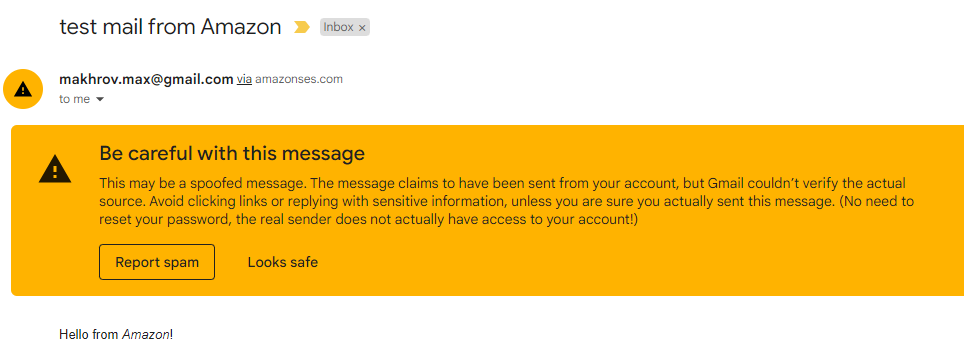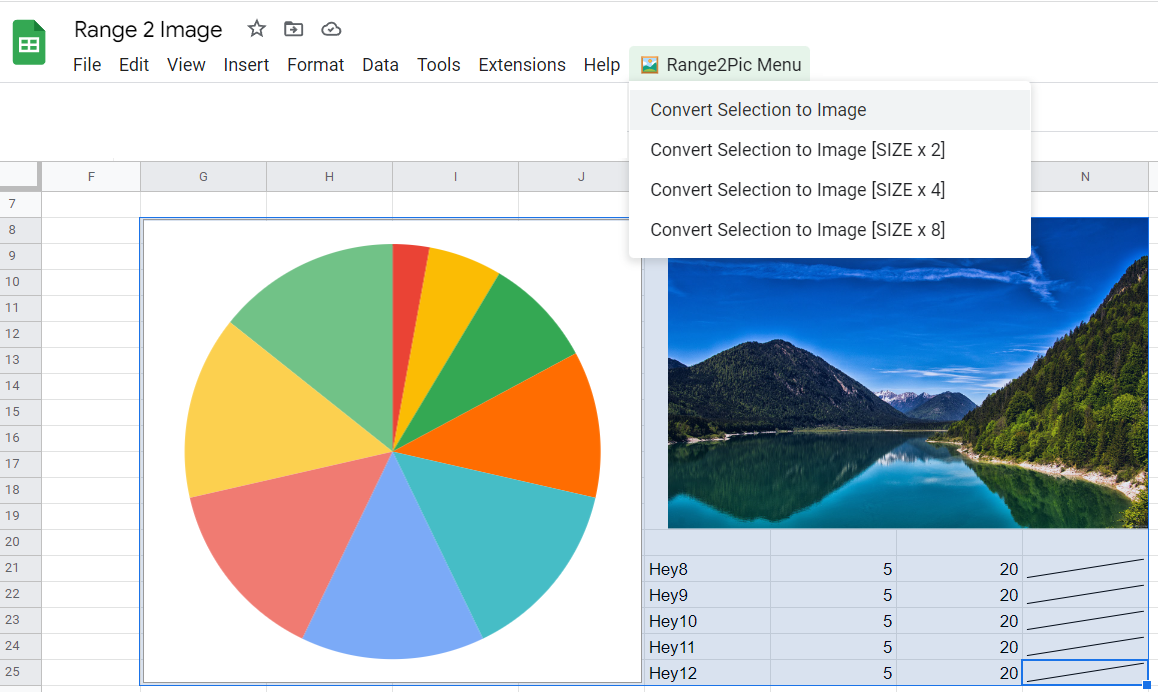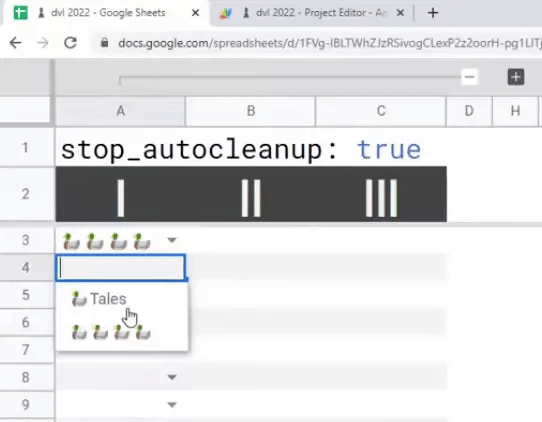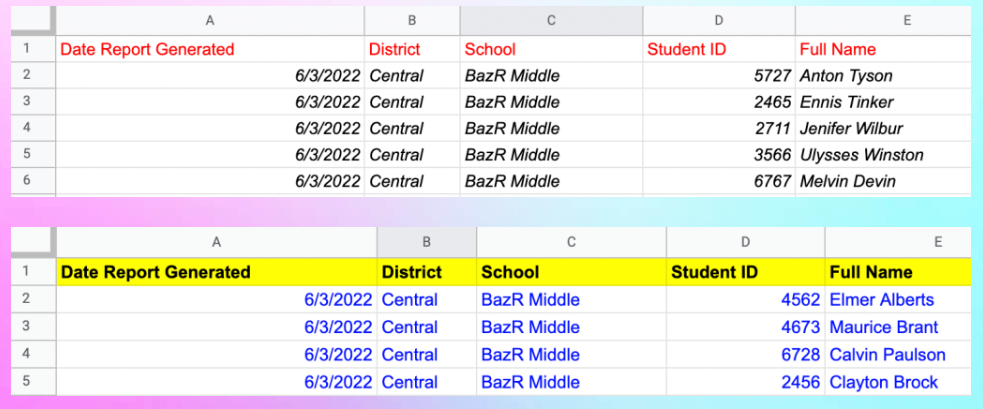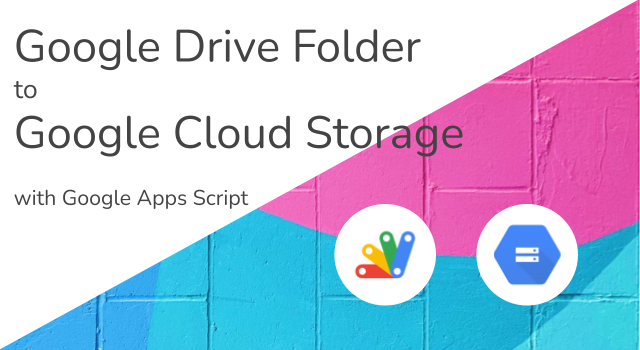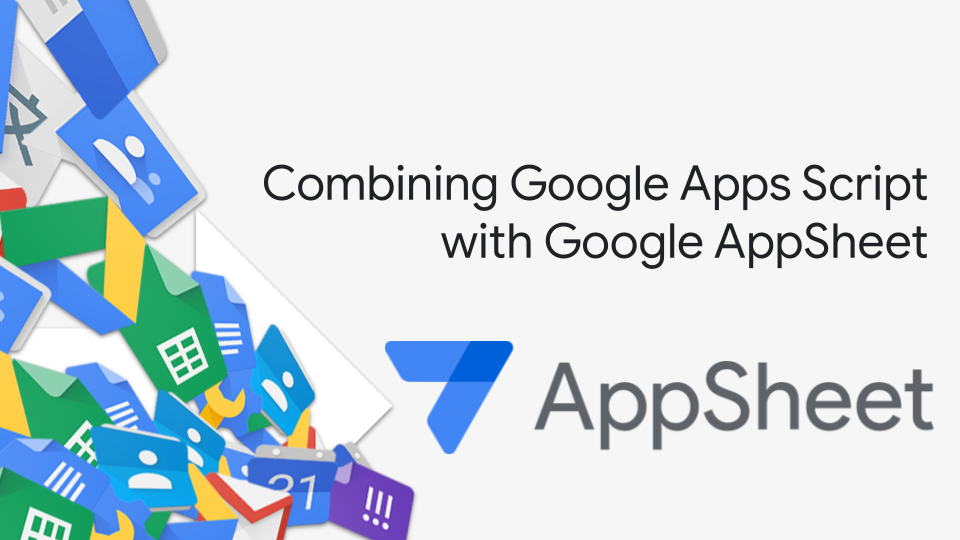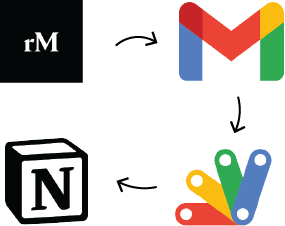This week was the first time I’ve tried AWS. I wanted to test AWS SES to write some emails with the help of Amazon. The learning curve was painful for me because I was totally lost in the documentation. Here’s what I came through
Max Makhrov is on a role with Google Apps Script and Google Sheets development. As well as this latest Medium post looking at Amazon AWS Simple Email Service (or as Max discovered – ‘Not so Simple Email Service’) if not already well worth following Max on Twitter (@max__makhrov) for lots of very useful Google Sheets/Script tips.
If you are hitting your quotas on Google Workspace daily email sends using AWS SES could be one solution. If you want to avoid the bold banners in recipients inboxes here’s some additional required reading on How to Set Up AWS SES and Avoid Spam Folders is essential reading. This covers setting up DNS records for SPF, DKIM, DMARC when using AWS SES. As these changes are required at a DNS level it’s not possible to set this up on regular @gmail.com accounts.
Source: Send Emails with Amazon AWS SES from Google Scripts

Member of Google Developers Experts Program for Google Workspace (Google Apps Script) and interested in supporting Google Workspace Devs.