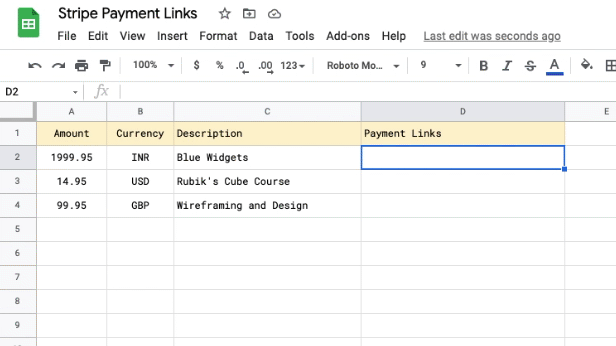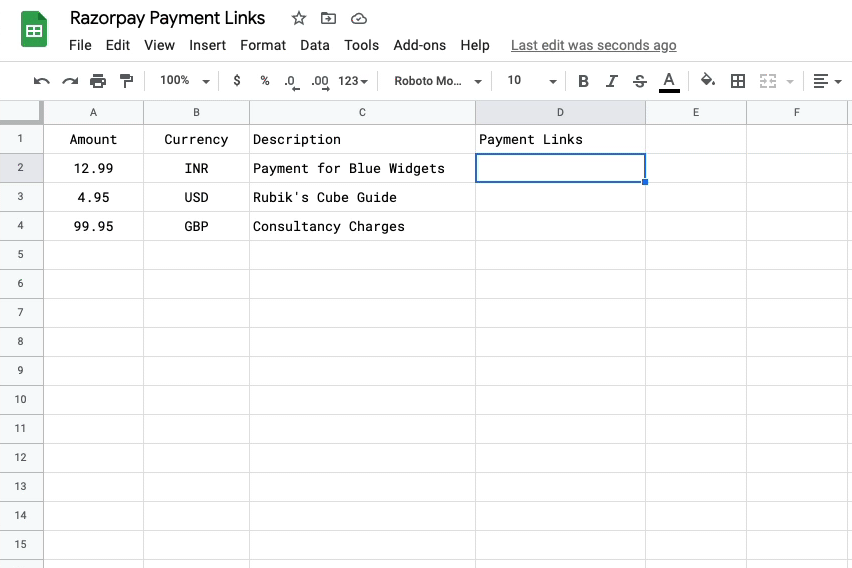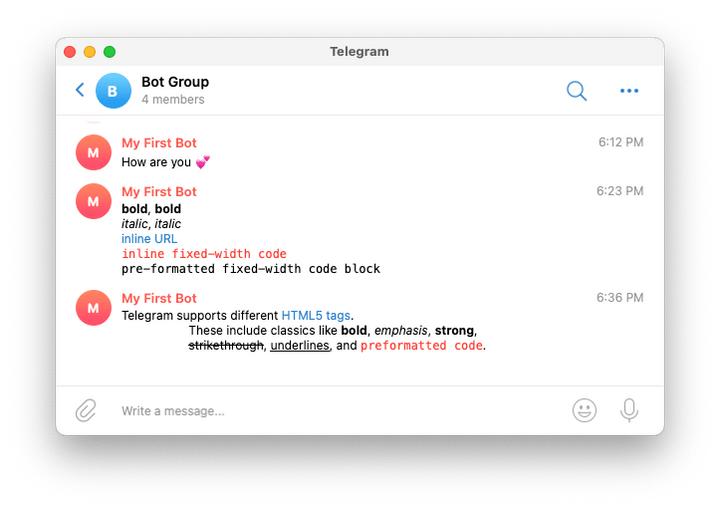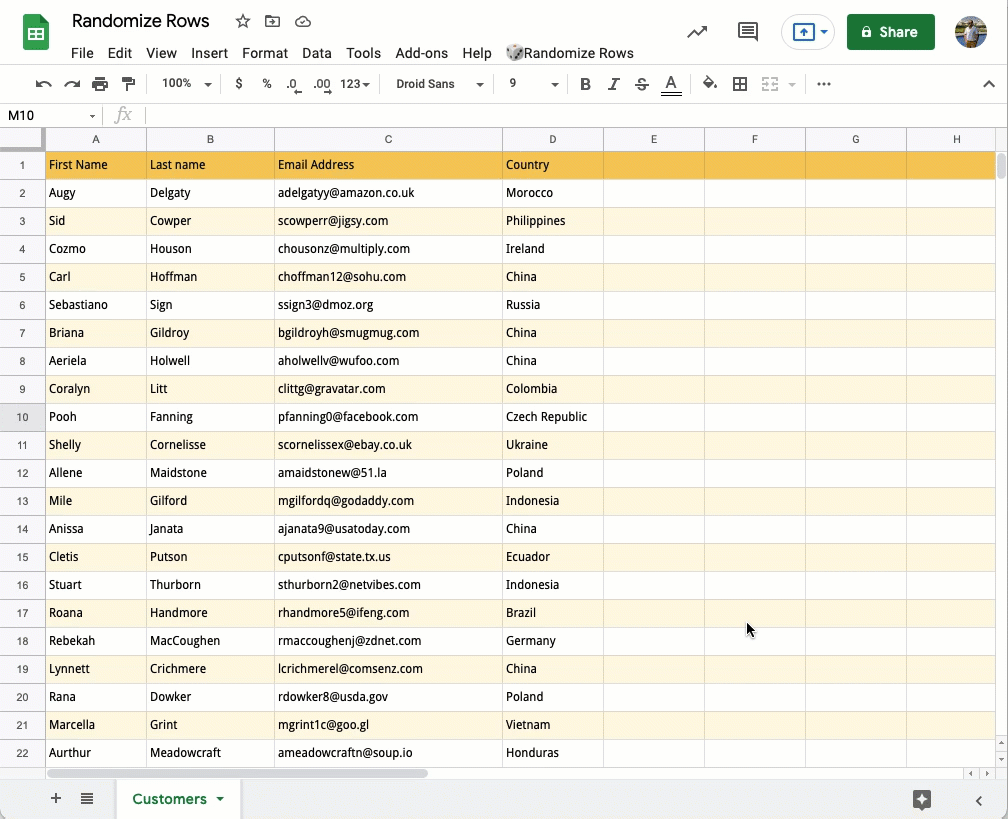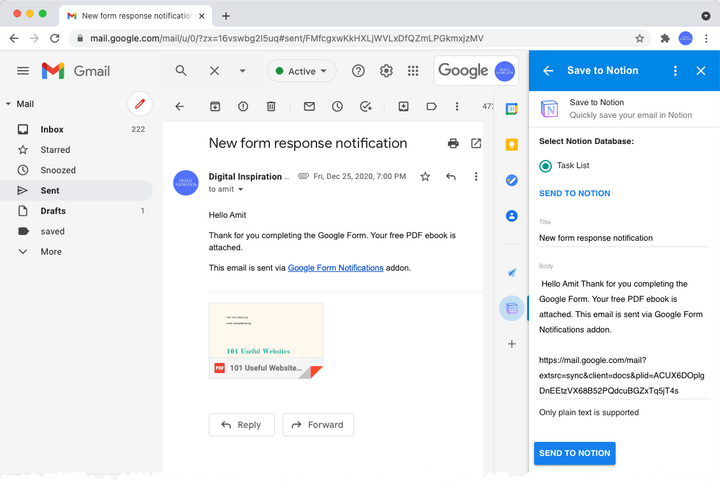How to remove all blank rows from one or more tables in a Google Docs document with Google Apps Script. You may also delete blank rows from tables in Google Slides.
Source: How to Delete Blank Rows from Tables in your Google Documents – Digital Inspiration

Member of Google Developers Experts Program for Google Workspace (Google Apps Script) and interested in supporting Google Workspace Devs.