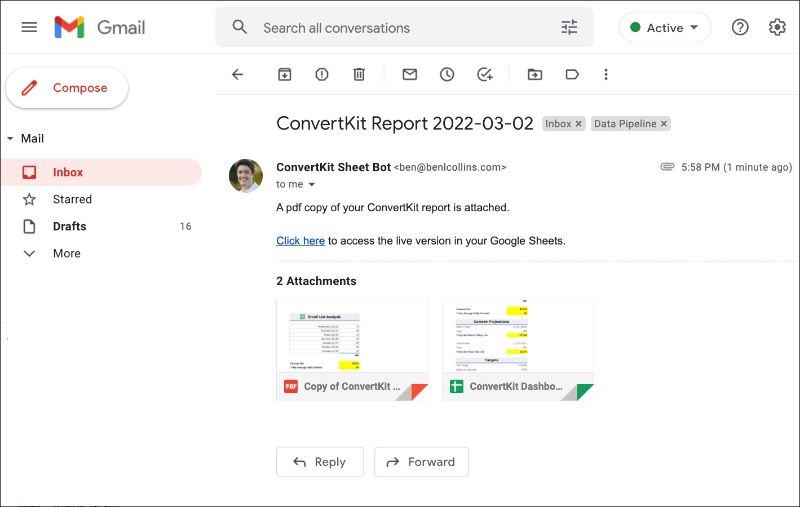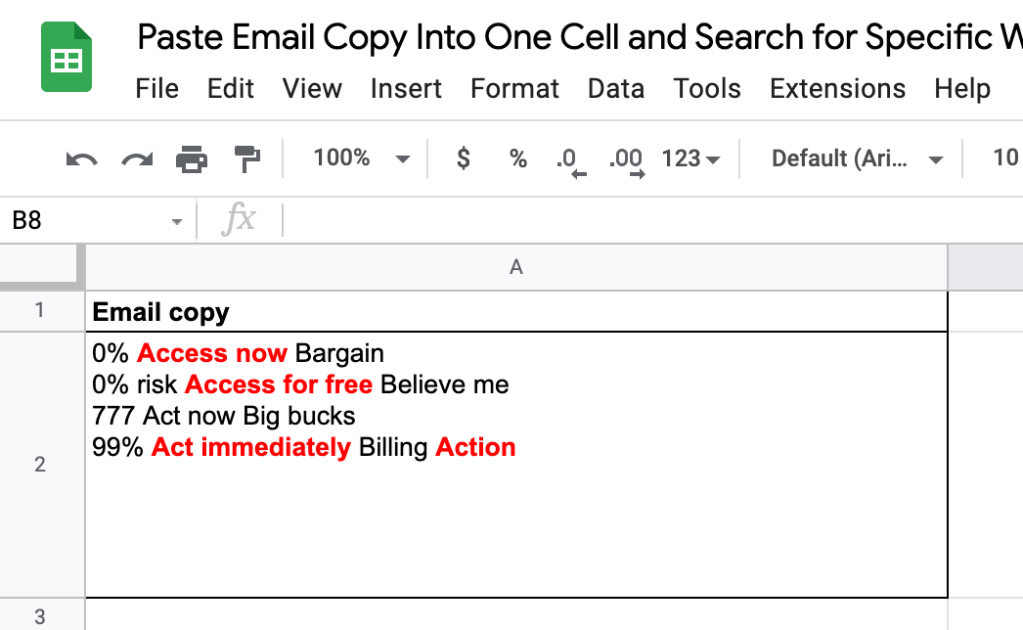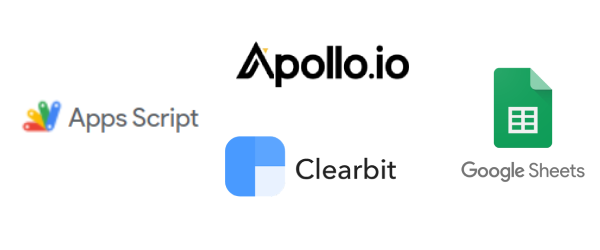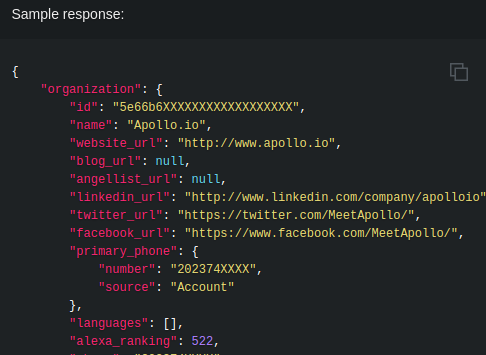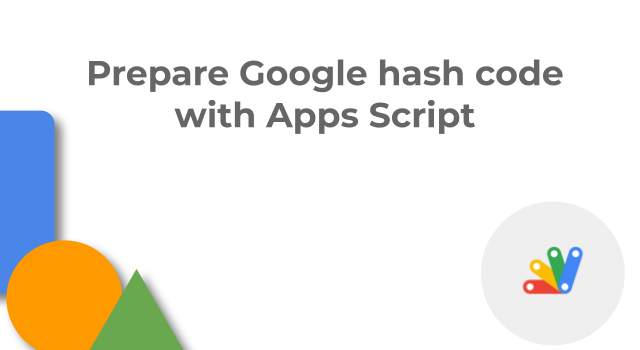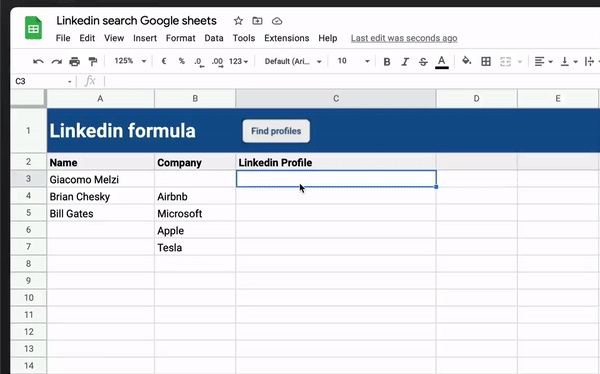Add custom integrations to your app using Apps Script. … You can use custom logic from within your AppSheet app by calling Apps Script from an AppSheet automation bot.
Examples of custom logic that you can implement include:
- Create a calendar appointment when a button is clicked
- Add a slide to a presentation when a new row is added
- Save photos to Drive and share with specific individuals when uploaded using a form
- Create an audit log by generating a Google Docs file with data from a table
- Call an external service for machine learning prediction using data from a newly added row and write back model prediction
If you are not familiar with AppSheet it’s Google Cloud’s no-code platform that allows users to create custom applications that can be deployed across mobile and web, often setup using Google Sheets as a data source. AppSheet can be customised with workflows and automations, and those automations have recently been extended with a new preview integration to Google Apps Script. The video in the Call Apps Script from an automation page provides a great summary of how the Apps Script integration works.
Source: Call Apps Script from an automation

Member of Google Developers Experts Program for Google Workspace (Google Apps Script) and interested in supporting Google Workspace Devs.