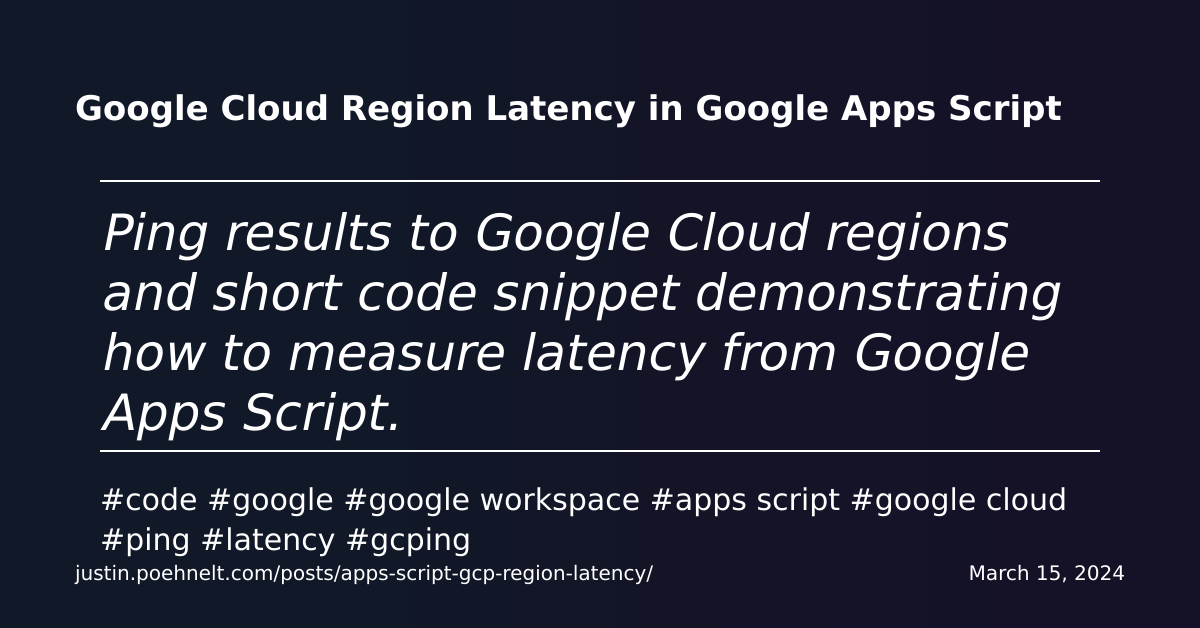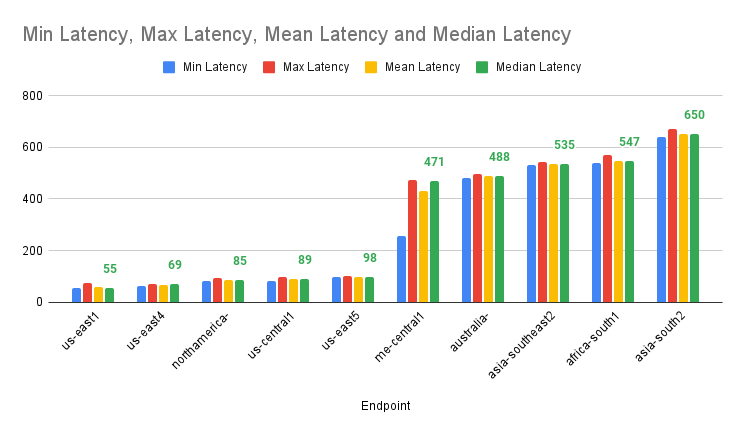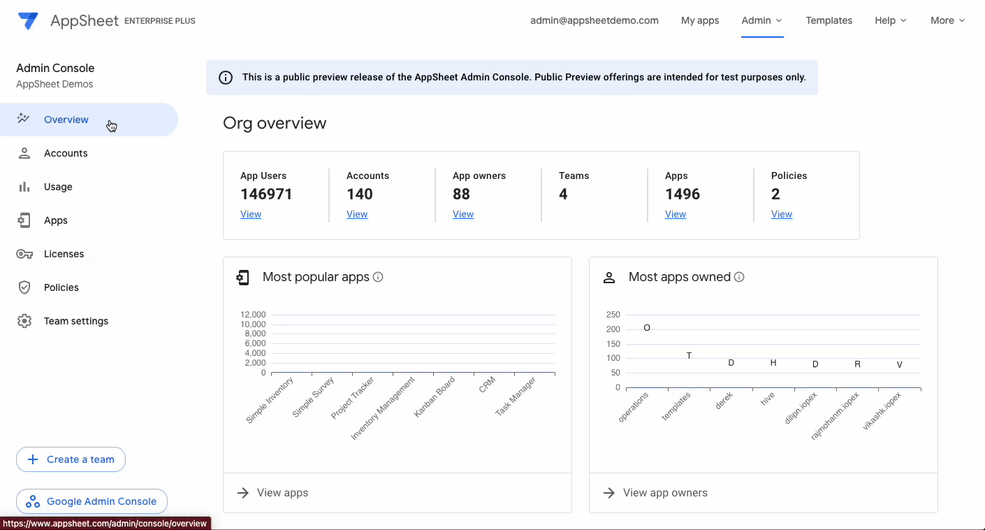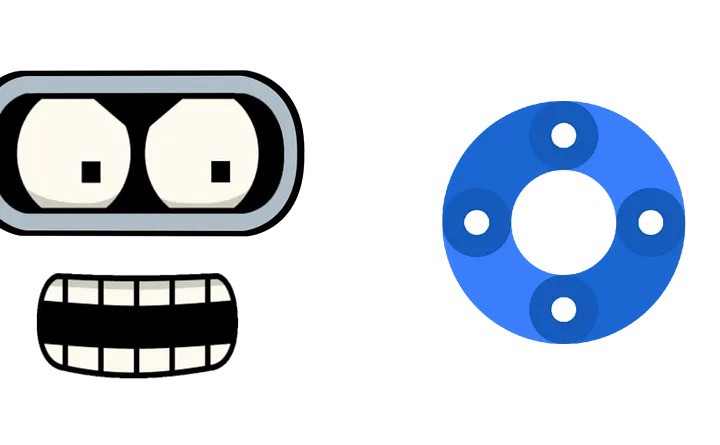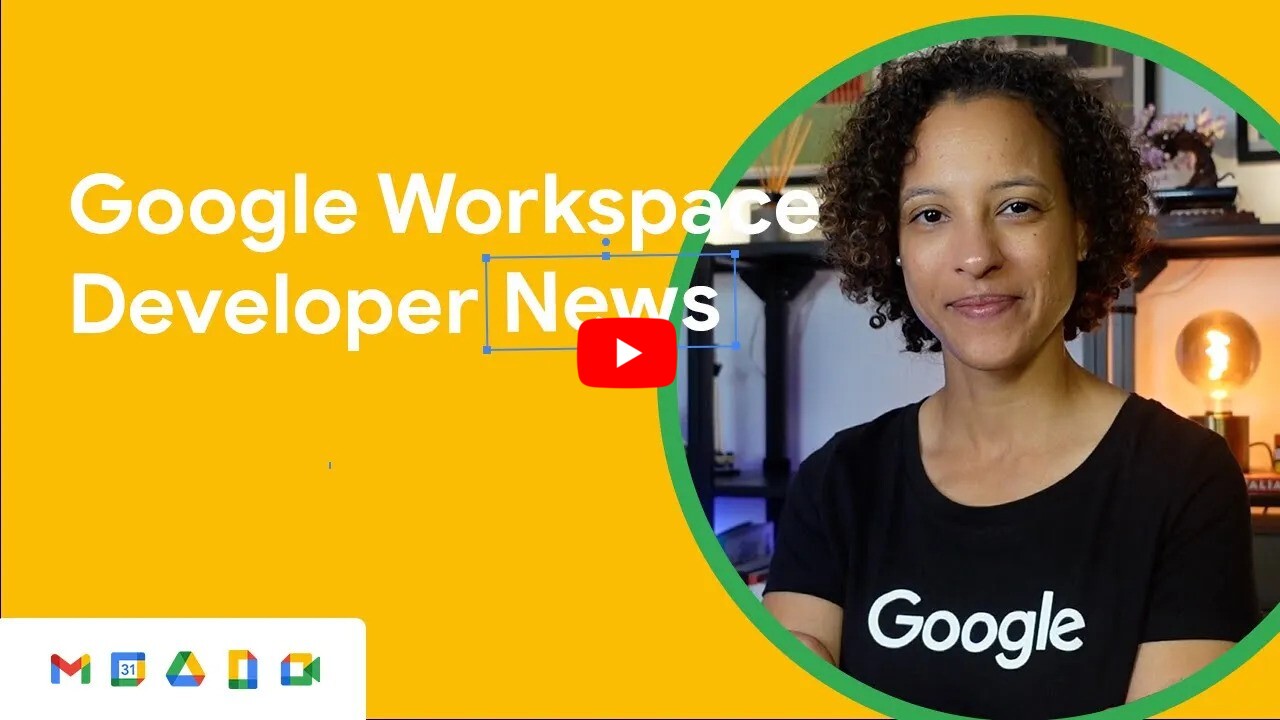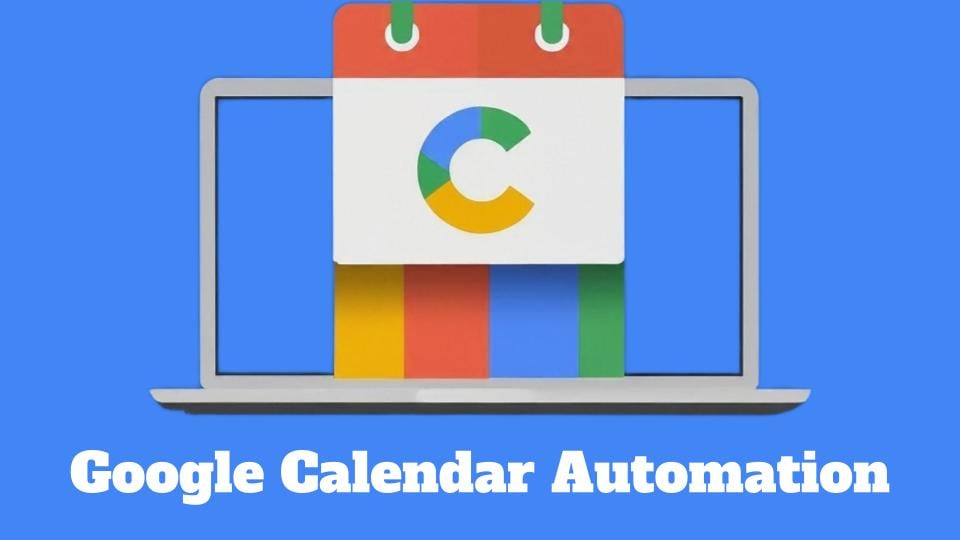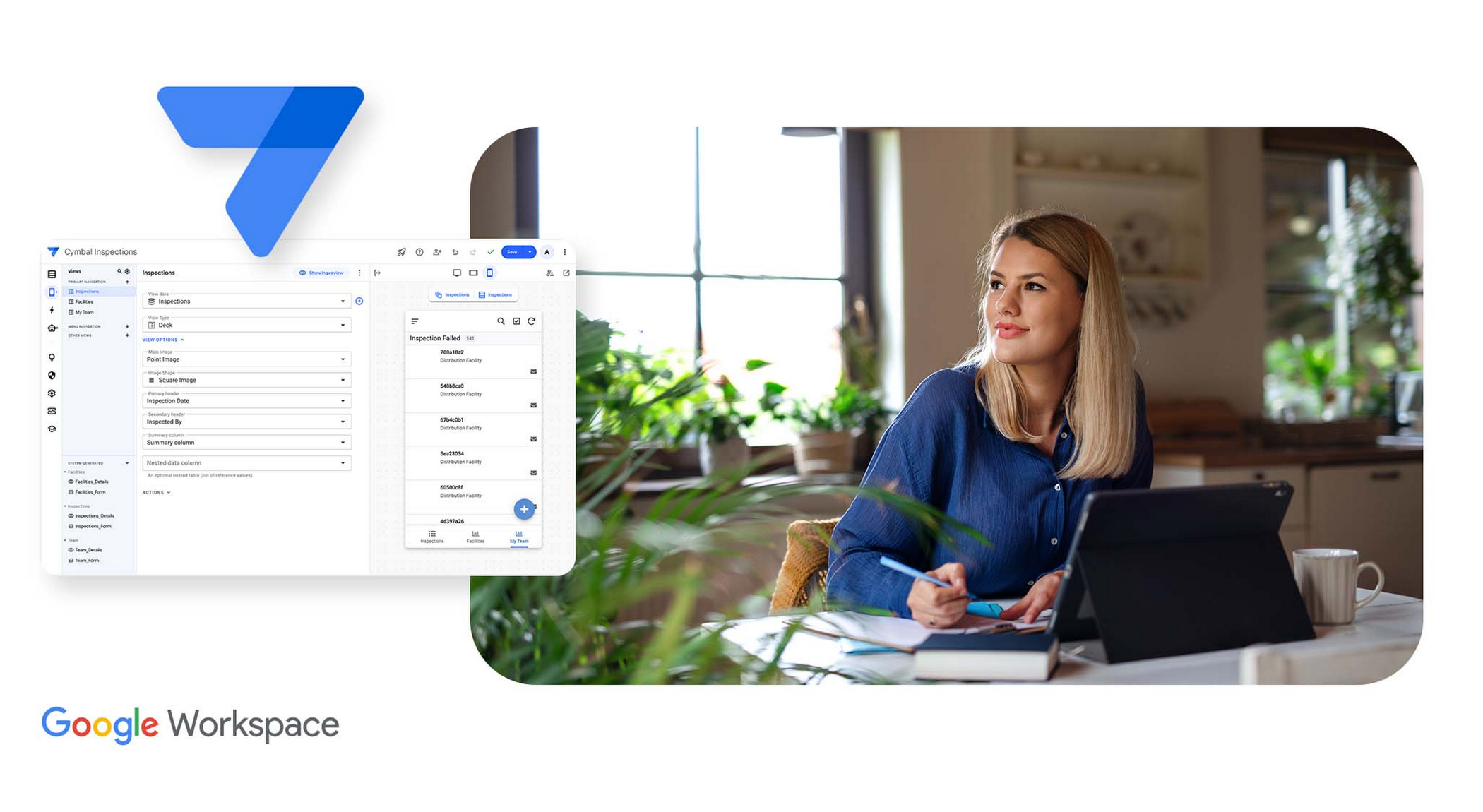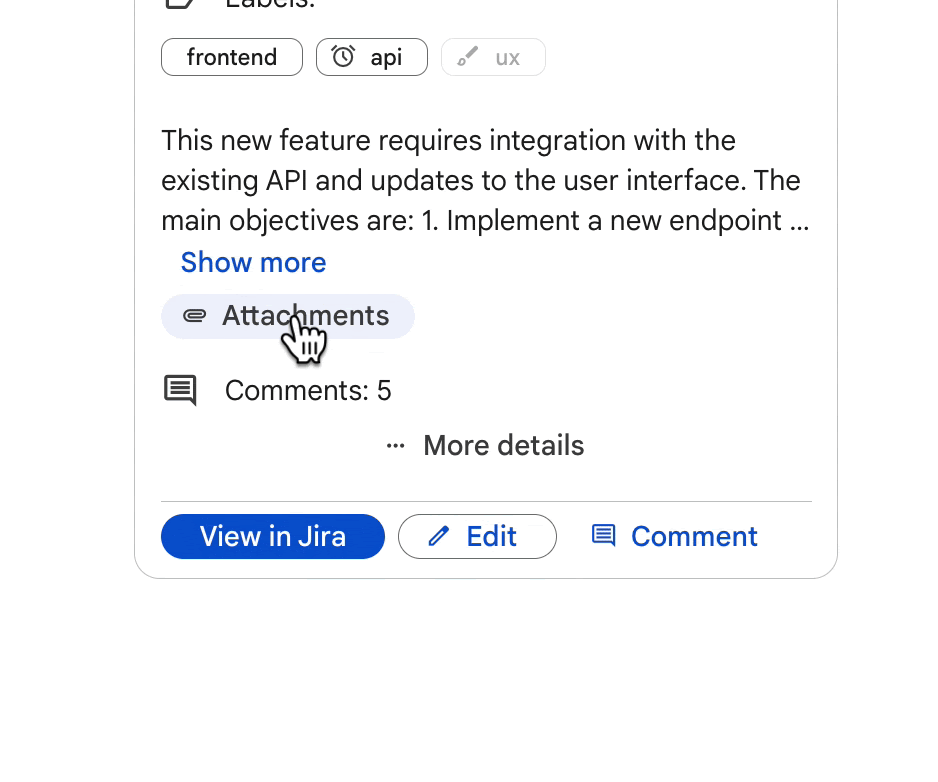Enhance your Google Sheets skills with this Visual Vocabulary template. Learn how to choose the right charts, create effective visualizations, and design professional-looking dashboards. This comprehensive guide includes 31 common chart types, tips for data organization, and step-by-step instructions for using the SUBTOTAL formula to create interactive “Show/Hide” rows. Perfect for data enthusiasts and spreadsheet users of all levels!
Friend and fellow GDE, Ben Collins, has recently announced a new ‘Sheets Insiders’ membership program where he’ll be sharing some exclusive members-only newsletters, new templates, deep-dive tutorials, and more for both Google Sheets and Apps Script.
If you would like to ‘try before you buy’ Ben has shared the first issue of the Sheets Insiders membership program, featuring a Visual Vocabulary template for Google Sheets. The template is designed to help you in chart selection and the accompanying videos include lots of great tips to help you cleanly format your spreadsheets.
Future Sheets Insiders issues will delve into chart tricks, dropdown menus, interactive elements, AI and Sheets integration, formula challenges, and Apps Script content. The newsletter content will be archived in the Sheets Insiders Content Library for future reference. Click through to read more about Sheets Insiders and get your copy of the Google Sheets Visual Vocabulary Template.
Source: Sheets Insiders 1: Visual Vocabulary Template

Member of Google Developers Experts Program for Google Workspace (Google Apps Script) and interested in supporting Google Workspace Devs.