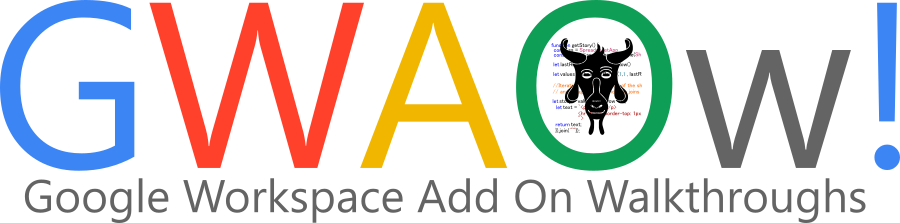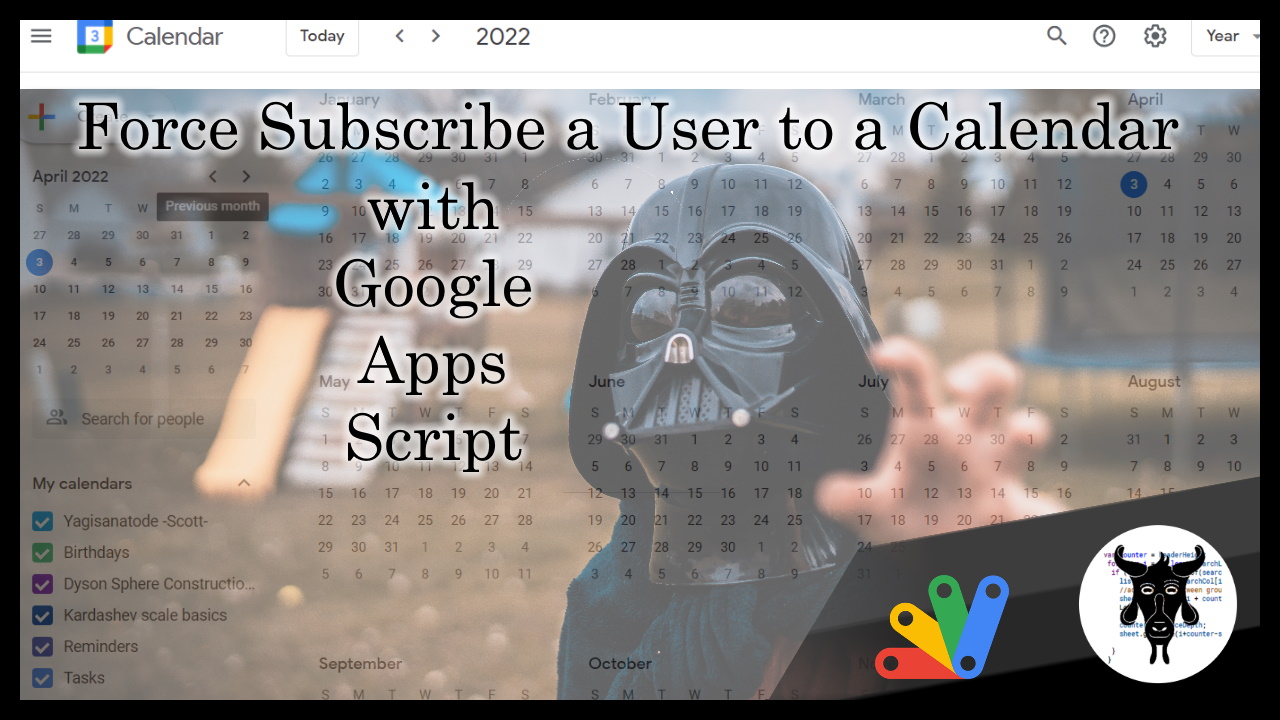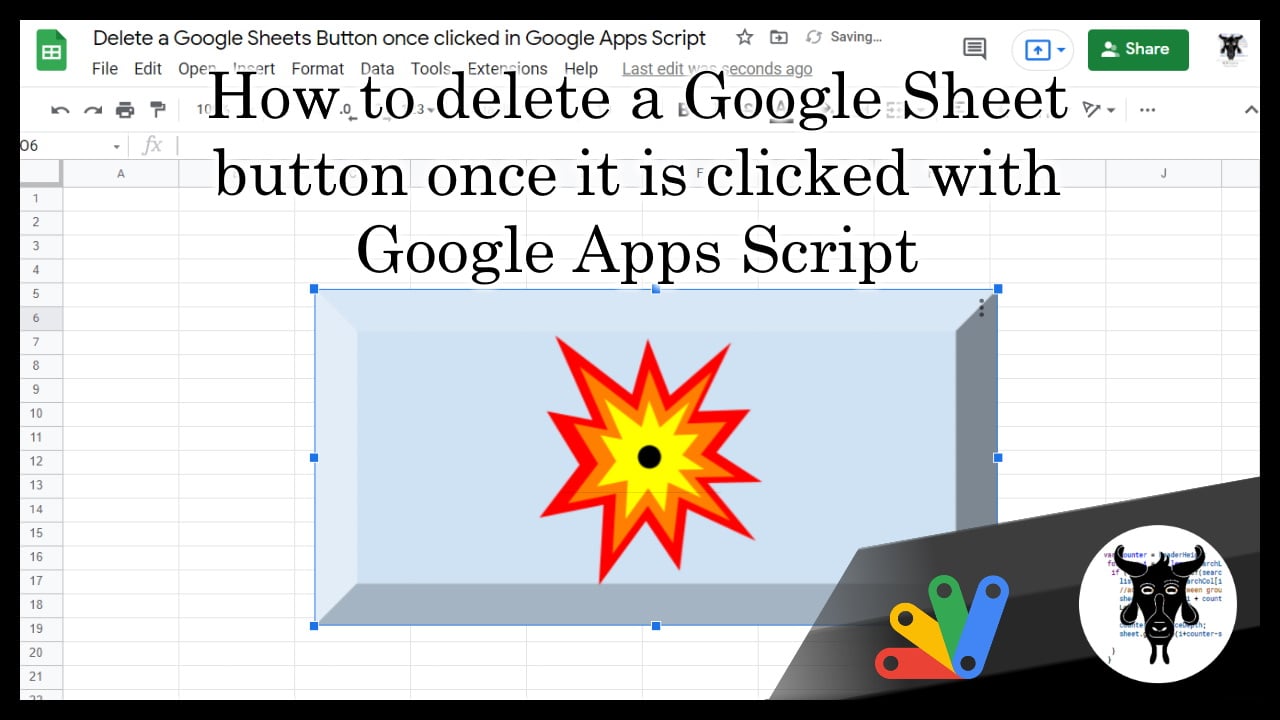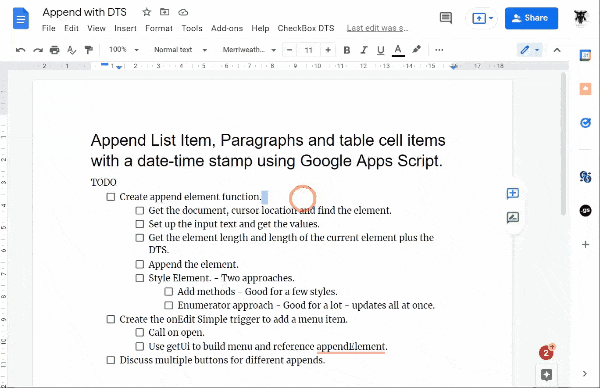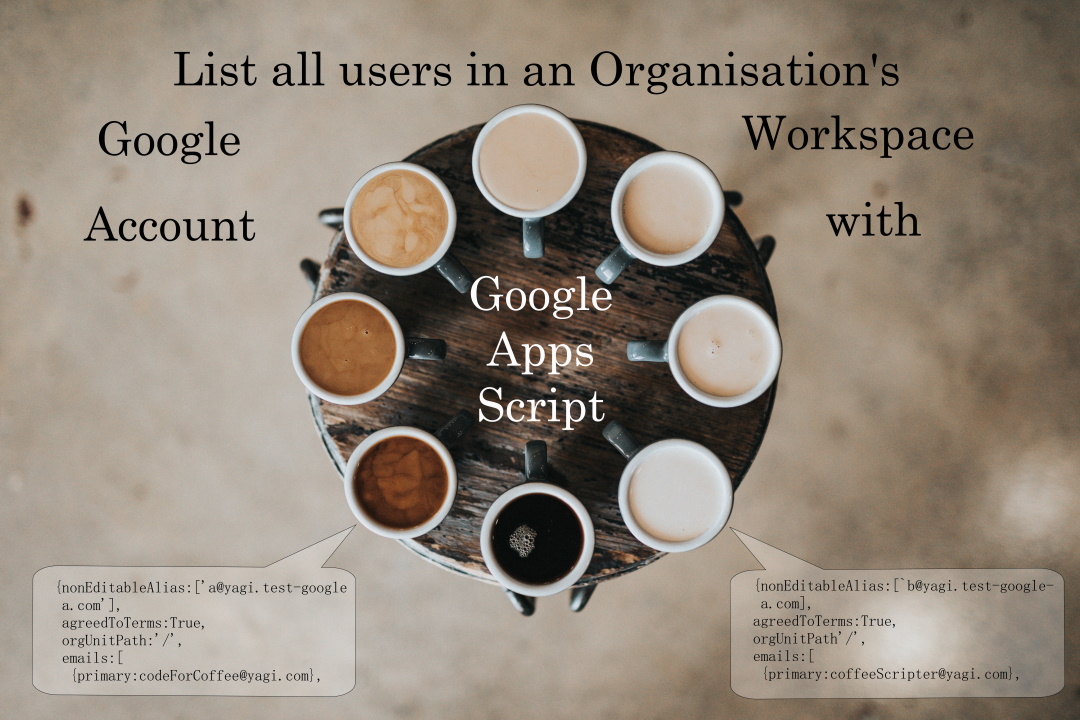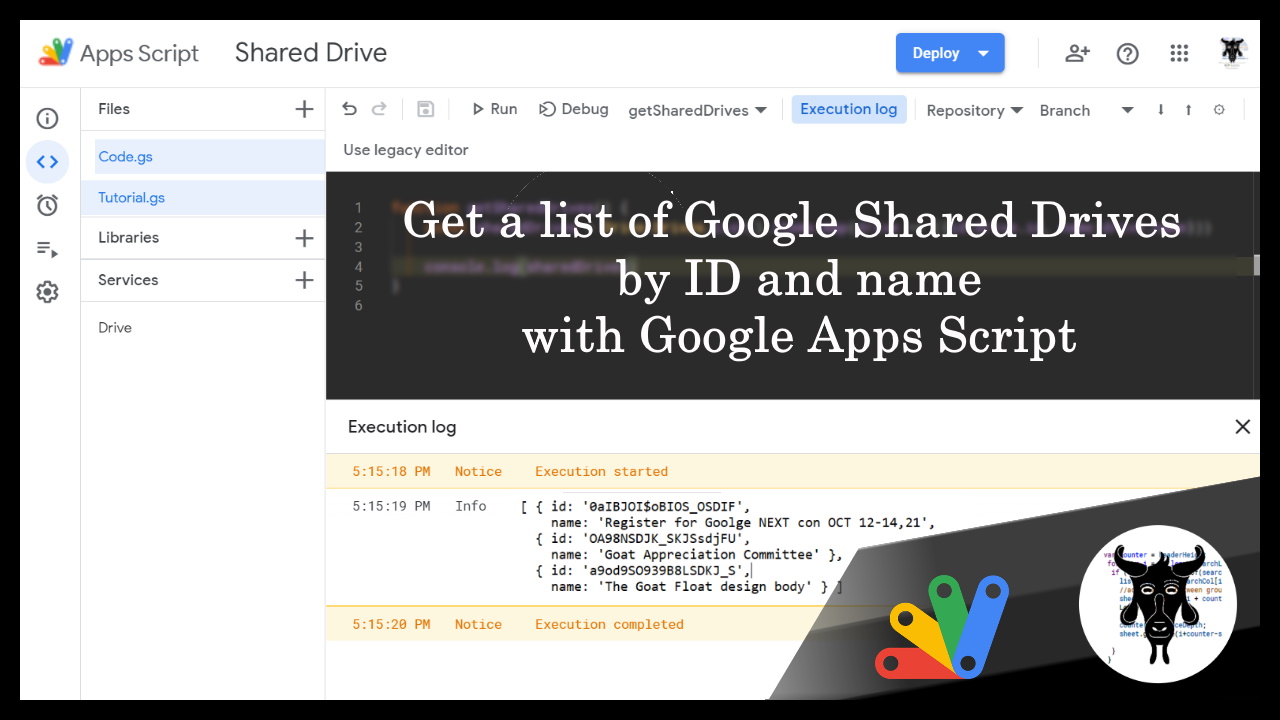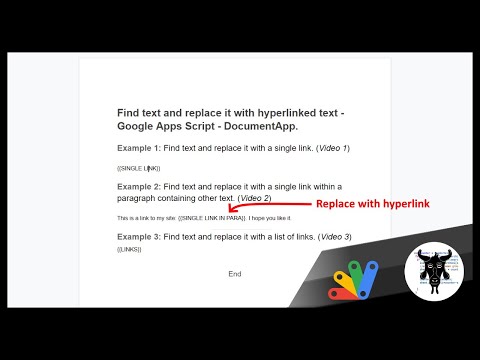GWAOw! is a YouTube series that explores the best Google Workspace Add Ons in the Google Marketplace to help you learn what is out there.
This new YouTube series from Scott Donald at yagisanatode.com will hopefully be a great way to see and learn how other developers have implemented Google Workspace Add-ons, picking up UI tips and tricks. For the first episode Scott takes a look at Workbook Statistics by Sourabh Choraria. Scott is planning one/two episodes a month and if you have published your own add-ons you can find out about getting it featured in GWAOw!.
Source: GWAOw! Google Workspace Add-on Walkthroughs – Yagisanatode

Member of Google Developers Experts Program for Google Workspace (Google Apps Script) and interested in supporting Google Workspace Devs.