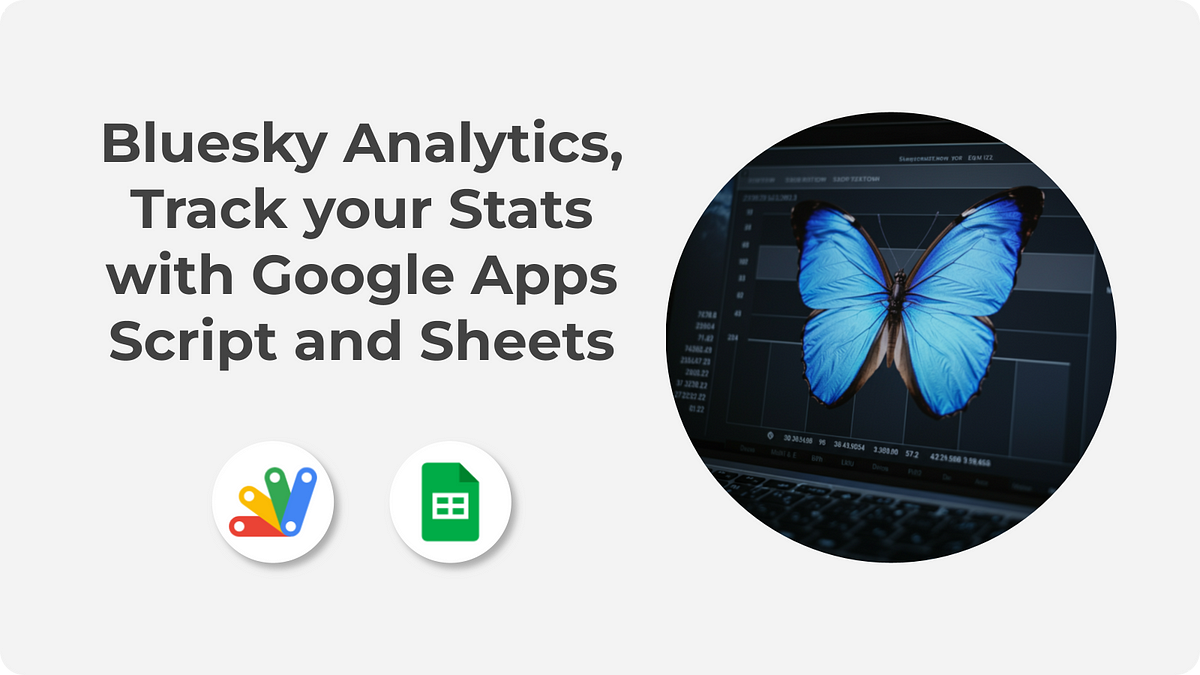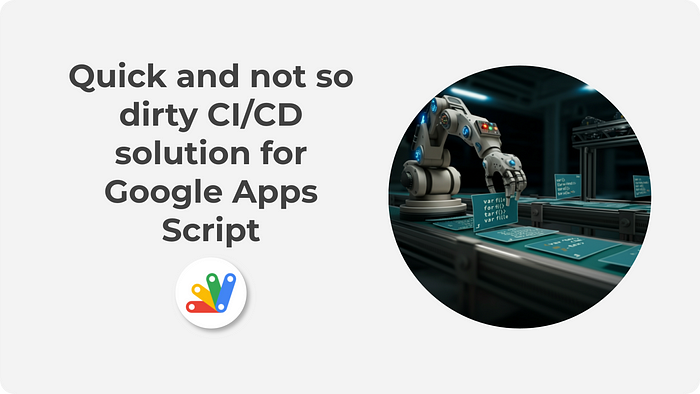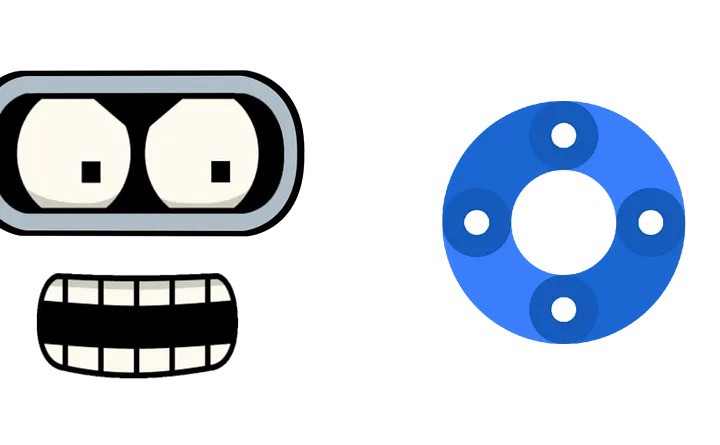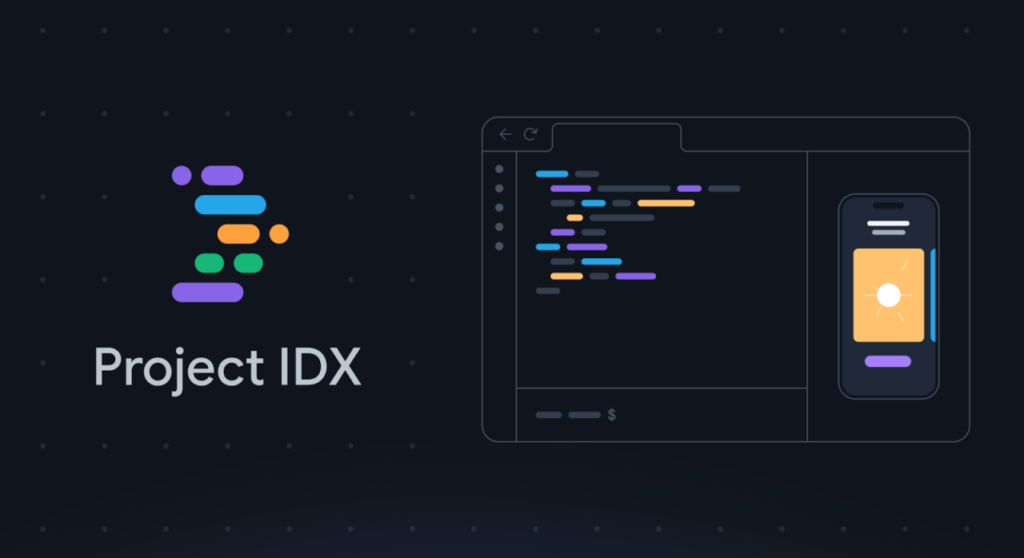Use Gemini and Imagen 3 on Vertex AI to create the images you envision. Generate tailored images from reference sources with Apps Script.
Have you ever generated an image using Gemini in Google Workspace and wished you could easily tweak or iterate on it? While Gemini for Workspace is great for initial creation, iterating on those images directly isn’t currently straightforward. A recent post by Stéphane Giron highlights a programmatic approach using Google Apps Script, Vertex AI (with Imagen 3 and Gemini models) to achieve the goal of generating image variations based on a source image.
Stéphane’s method uses a source image (which could be one previously generated or found elsewhere) which is provided to the Vertex AI API for Gemini (e.g., gemini-2.0-pro) along with text instructions for the required changes. The Gemini model analyzes the image and the request to generate a new prompt. This new prompt is then used with the Imagen 3 model (e.g., imagen-3.0-generate-001) via Vertex AI to generate the final image variation.
It’s interesting to contrast this with another solution we’ve previously featured from Kanshi Tanaike on ‘Iterative Image Generation with the Gemini API and Google Apps Script‘. While Tanaike’s method uses the Gemini API’s chat history to iteratively build an image from sequential text prompts, Stéphane’s focuses on reinterpreting a source image with specific modifications via a newly generated prompt.
You can check out Stéphane Giron’s source post for the complete code and setup instructions.
Source: Similar Image Generation with Imagen 3 on Vertex AI with Google Apps Script

Member of Google Developers Experts Program for Google Workspace (Google Apps Script) and interested in supporting Google Workspace Devs.