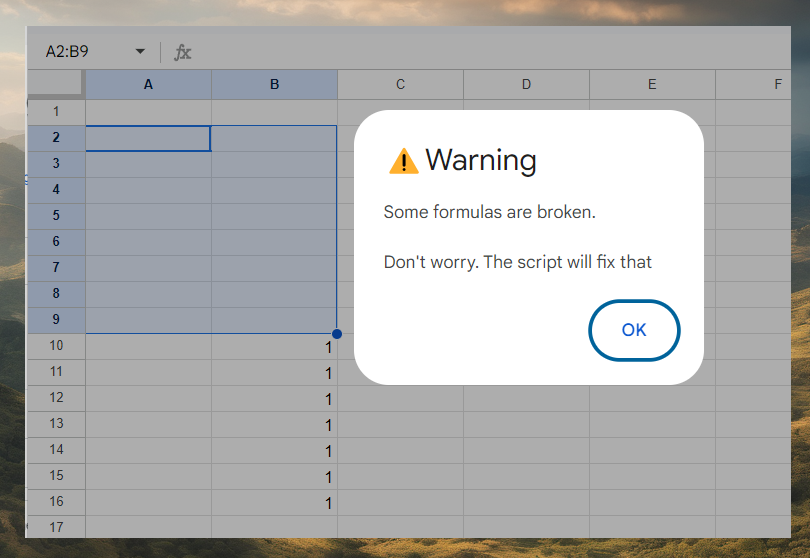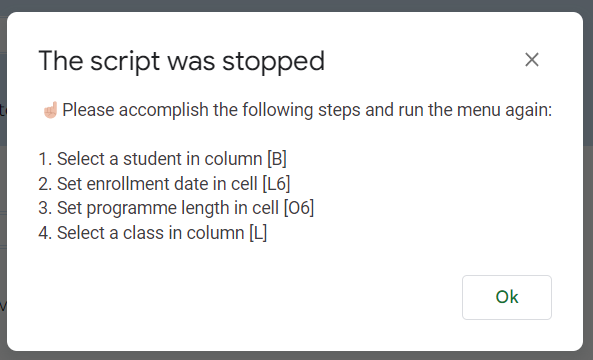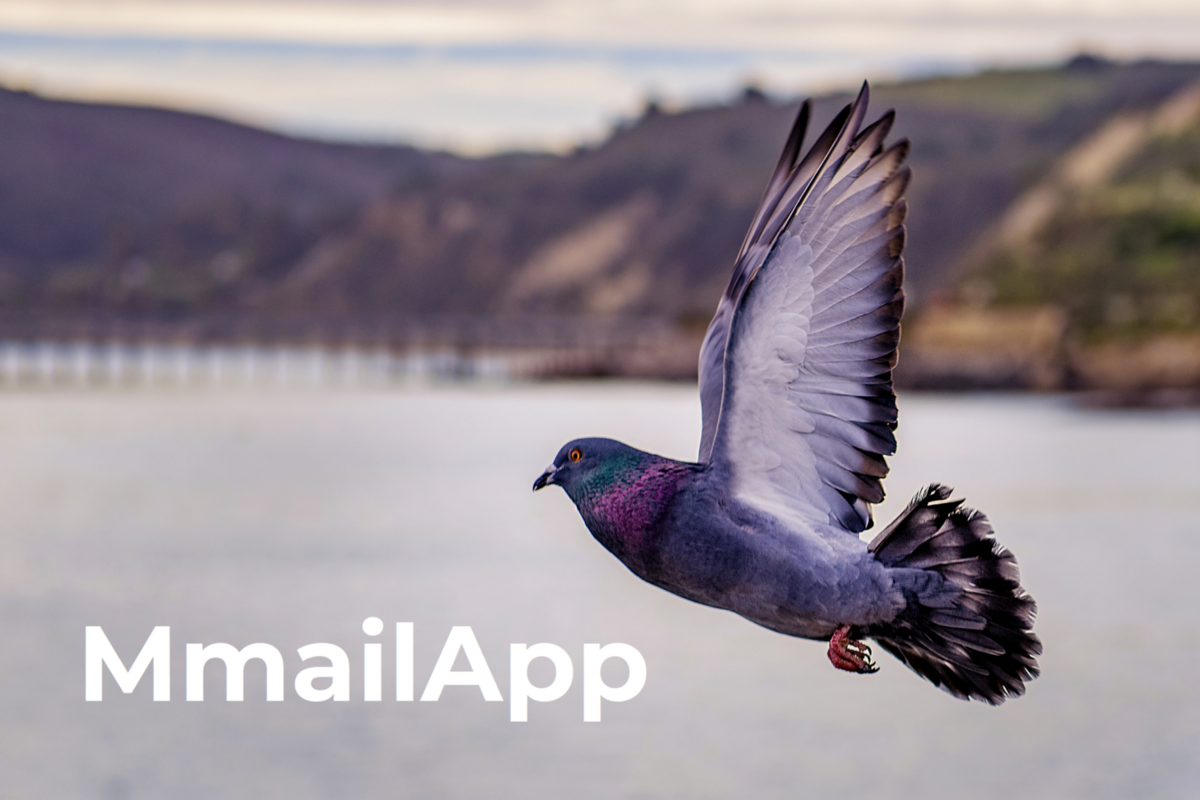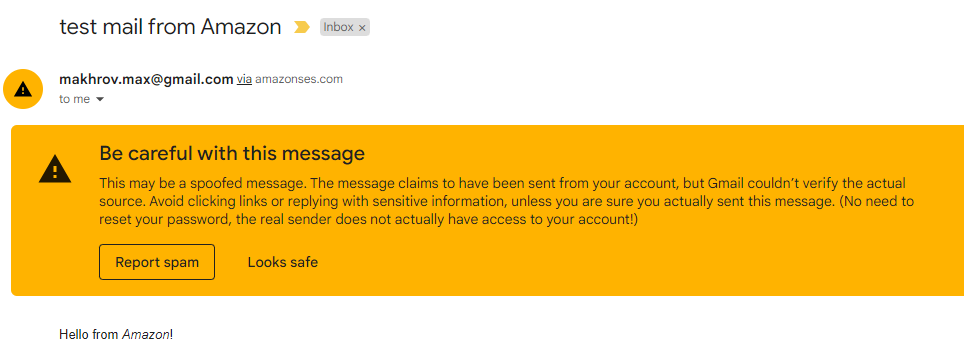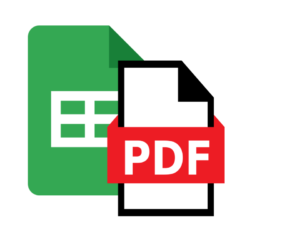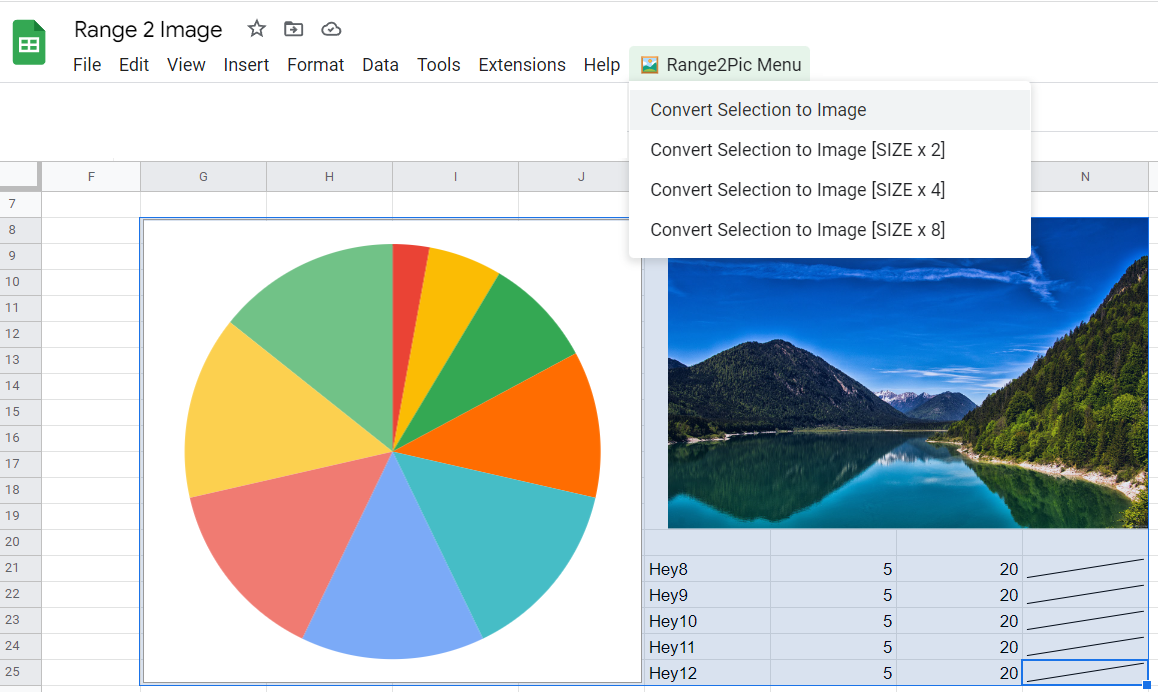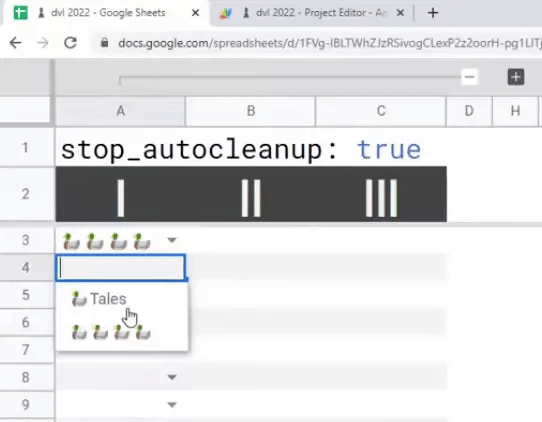You’ve made a formula, but someone deleted it. It may be annoying to restore your formula. You are not always able to protect a range with formulas, as protection will also forbid users from sorting range, adding new rows, hiding rows, etc.
Let’s create our formula protection with the help of a few formulas and app script code.
Google Sheets are fantastic for collaboration, the downside however can be that other people can break stuff. The Protected Sheets and Ranges can help with this, but there might be times when you need an alternative solution. If you find yourself in this situation Max Makhrov has come to the rescue with a solution to rewrite formula if they are accidentally deleted. You can find out more in the source post link. As a bonus Max includes a named Google Sheets function, FormulasMap, which can be used to export functions in a range to another sheet.
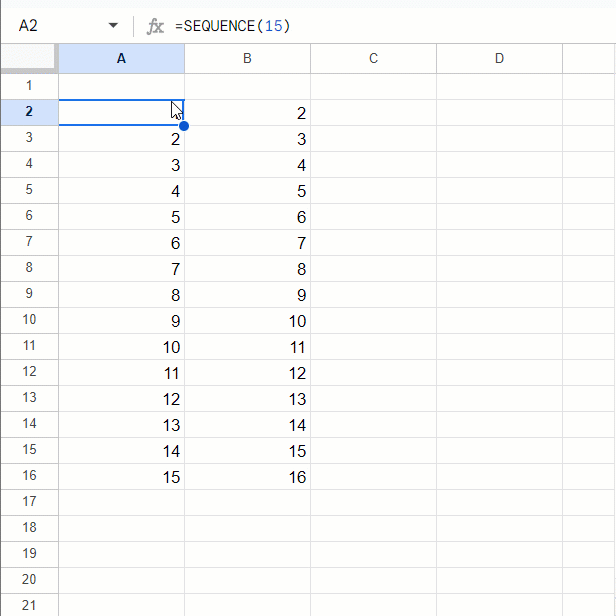
Image credit:
Max Makhrov
Source: Google Sheets [🔧Fixed]. Prevent users from deleting formulas

Member of Google Developers Experts Program for Google Workspace (Google Apps Script) and interested in supporting Google Workspace Devs.