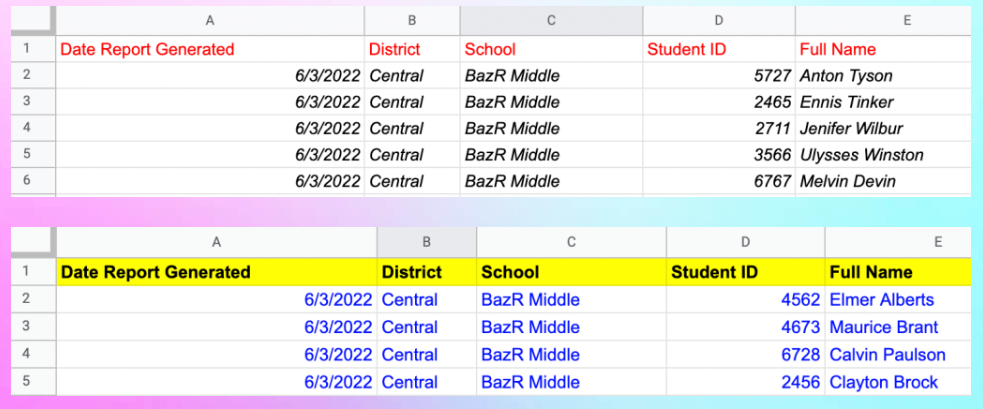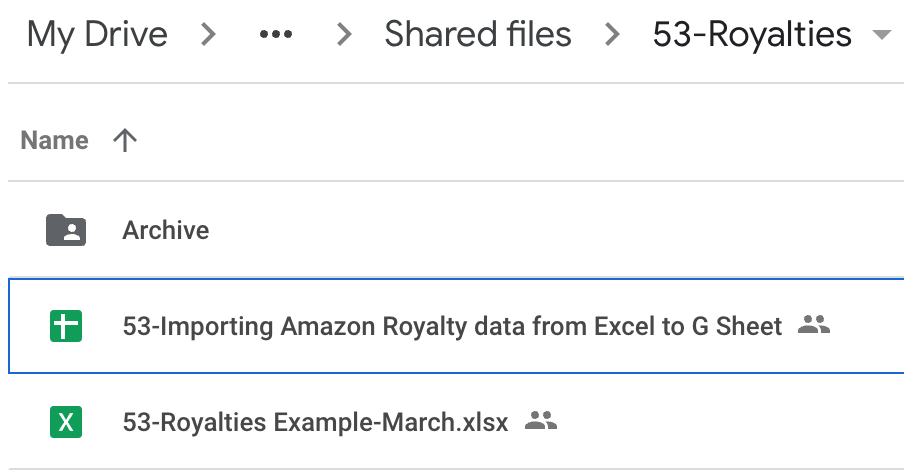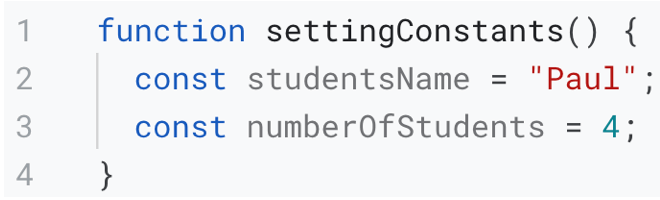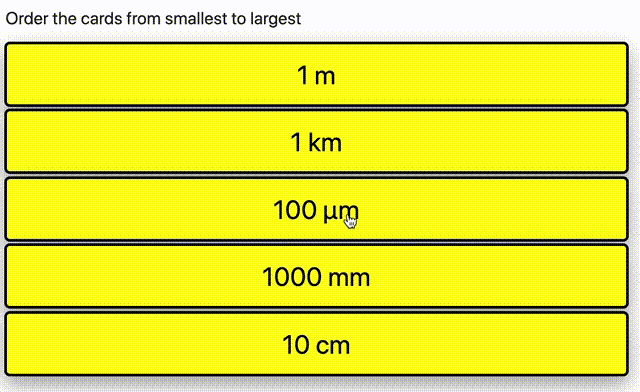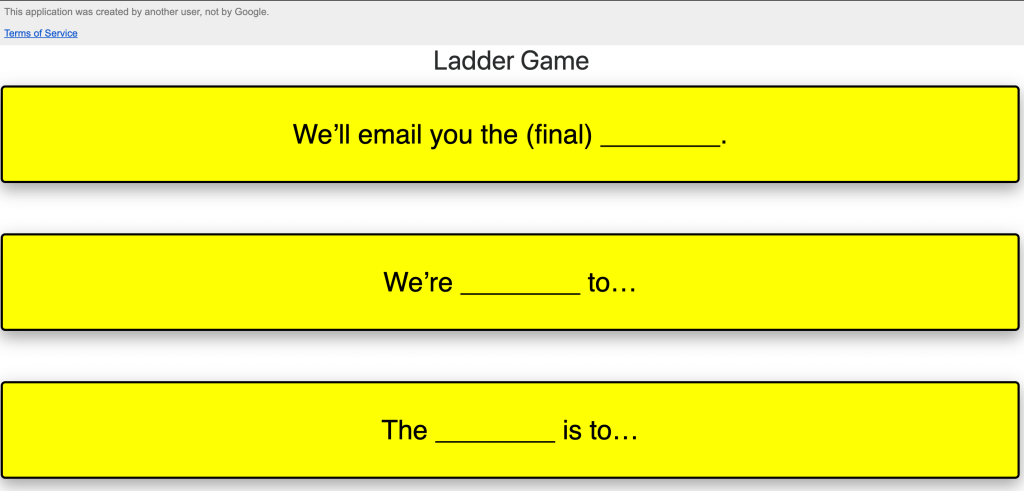In this post, we’re going to look at how we can easily combine arrays of data on separate sheets in a Google Sheet and add them on one single sheet. We’re going to use the relatively new spread operator (…) to do this.
A little knowledge about data manipulation can get you a long way, particularly if you are doing lots of work in Google Sheets. This post from Baz Roberts is an opportunity to learn about spread syntax (also known as the spread operator) in arrays. Have a read and hopefully you’ll see the benefits.
Source: How to combine arrays of data into one sheet – this post is also available to read on bazroberts.com

Member of Google Developers Experts Program for Google Workspace (Google Apps Script) and interested in supporting Google Workspace Devs.