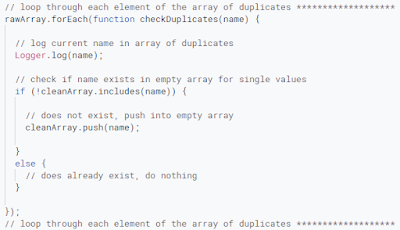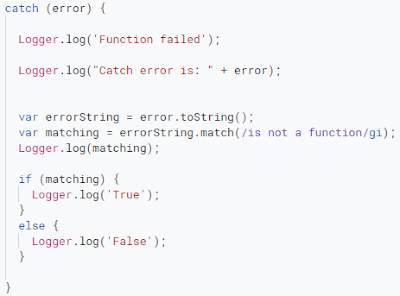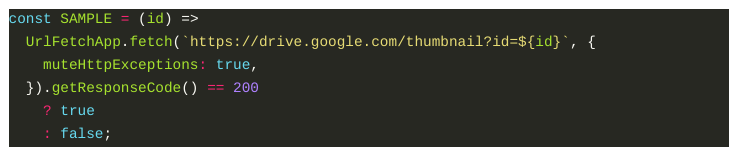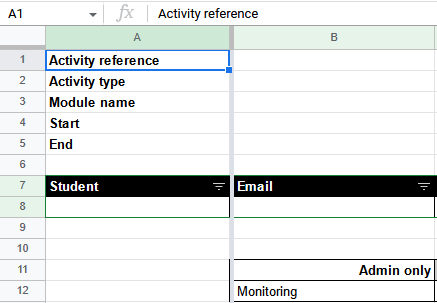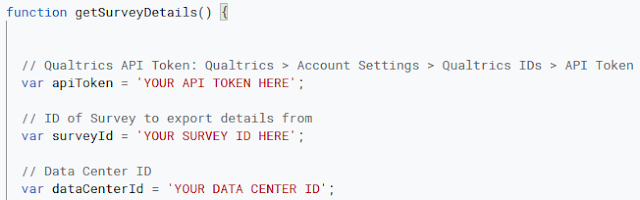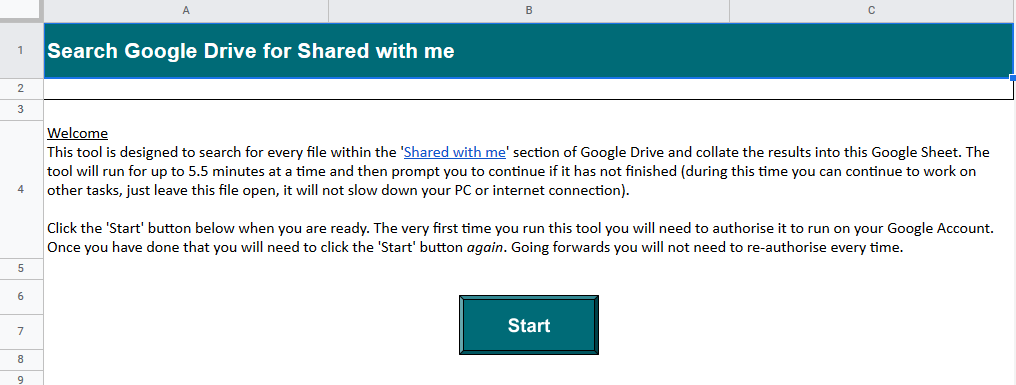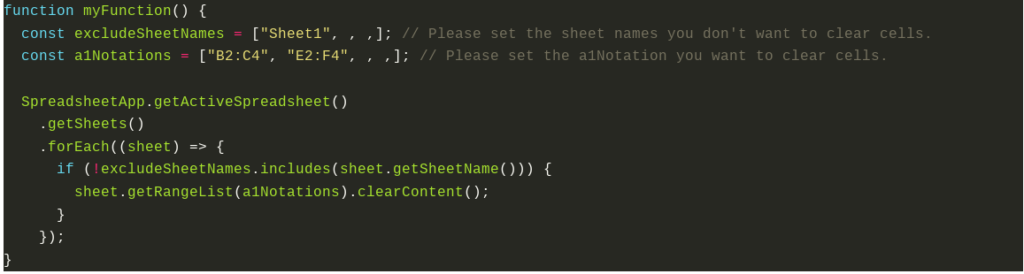Sort through an array of duplicates and extract unique values into a new array.
The following Google Apps Script is designed to go through an array of values that contains duplicates and create a new array of only the unique ones, arranged alphabetically. I needed this code when looping through files in a Google Drive folder where tutors and their groups formed part of the filename that I needed to extract for the end file that was created.
Source: The Gift of Script: Sort through an array of duplicates

I use Google Apps Script to support staff and students in my job. I enjoy dabbling with creating tools to help with automation and I freely share my learning experiences on my blog, where I also have a number of useful Google Add-ons: www.pbainbridge.co.uk