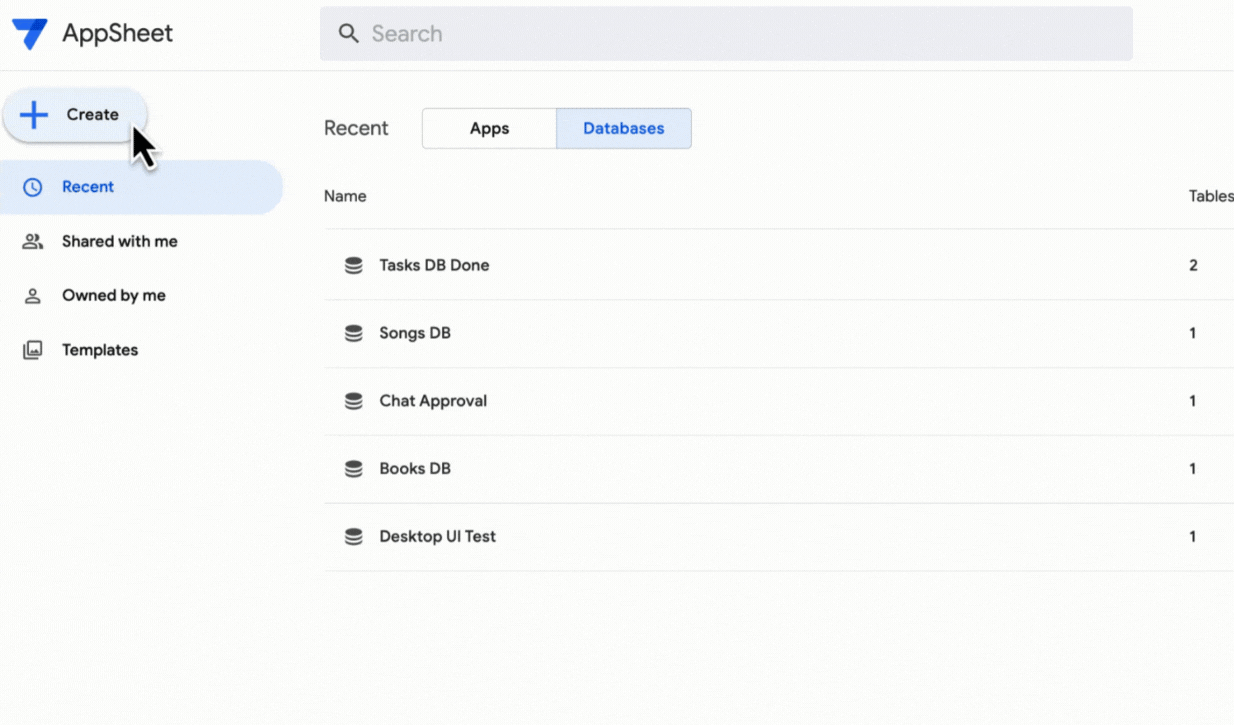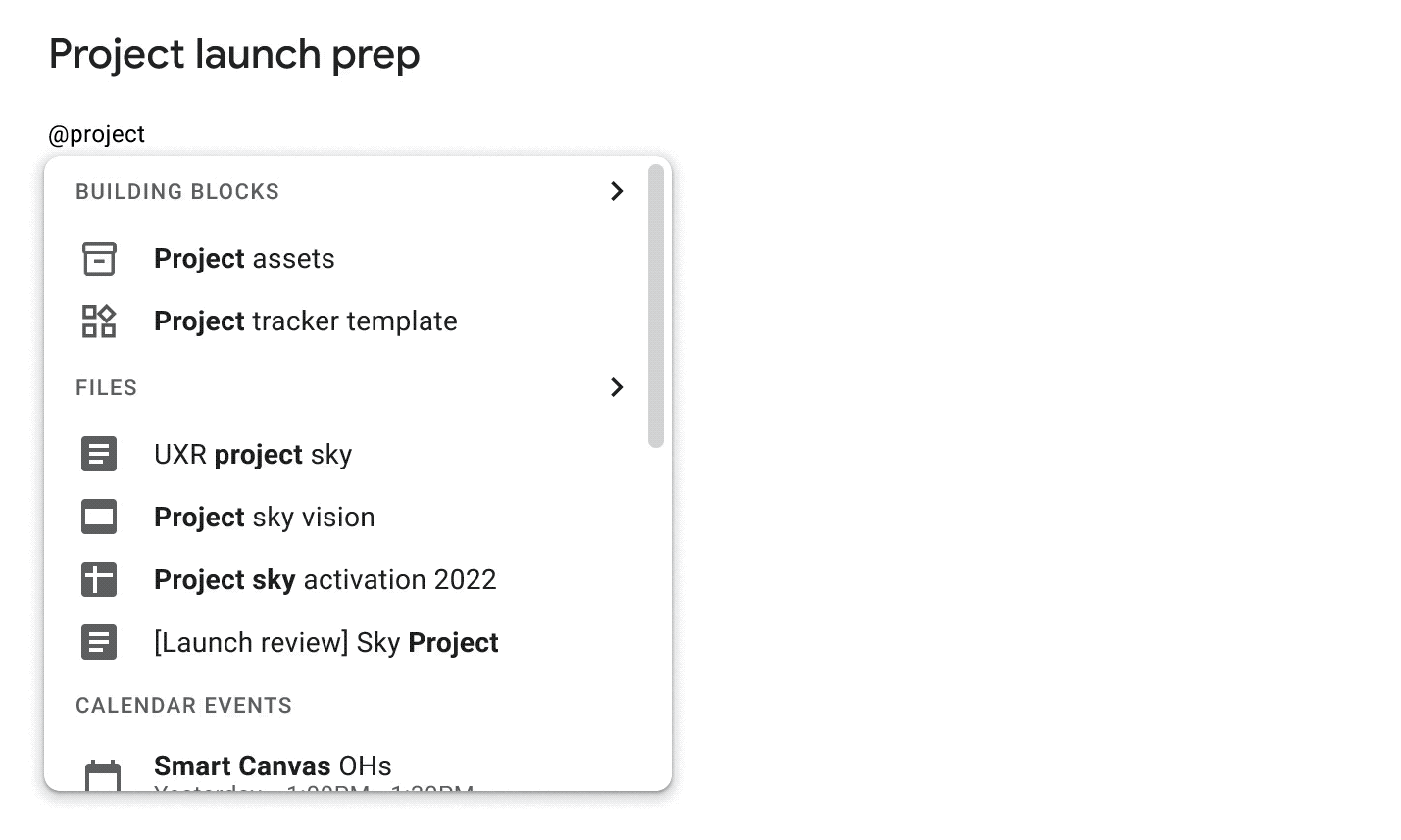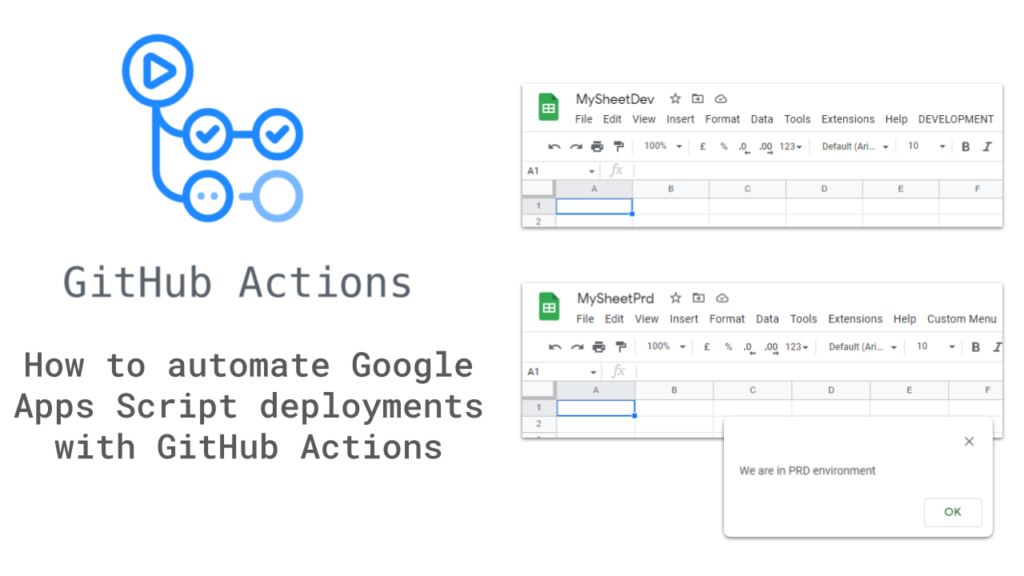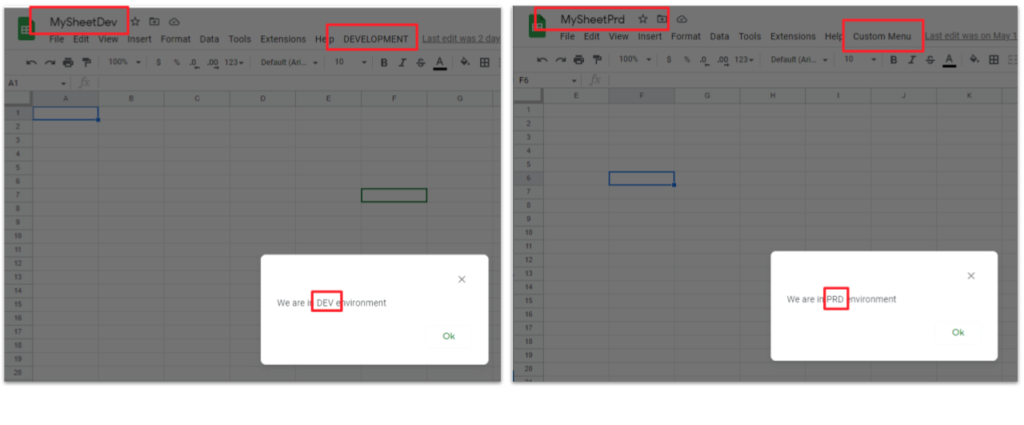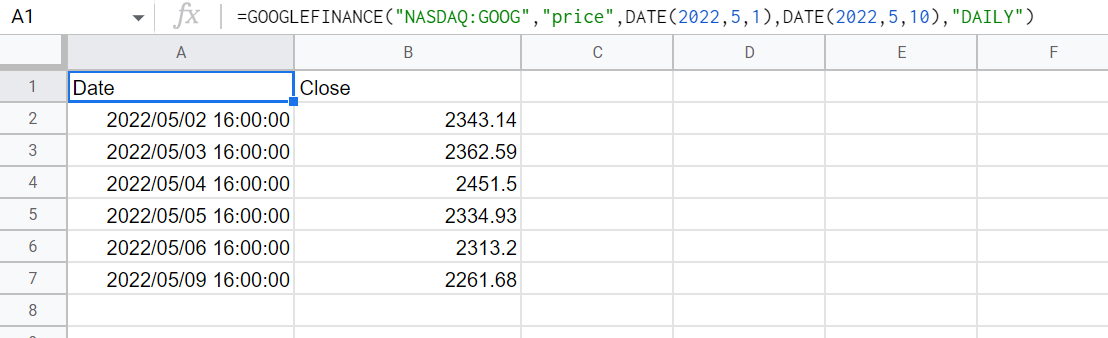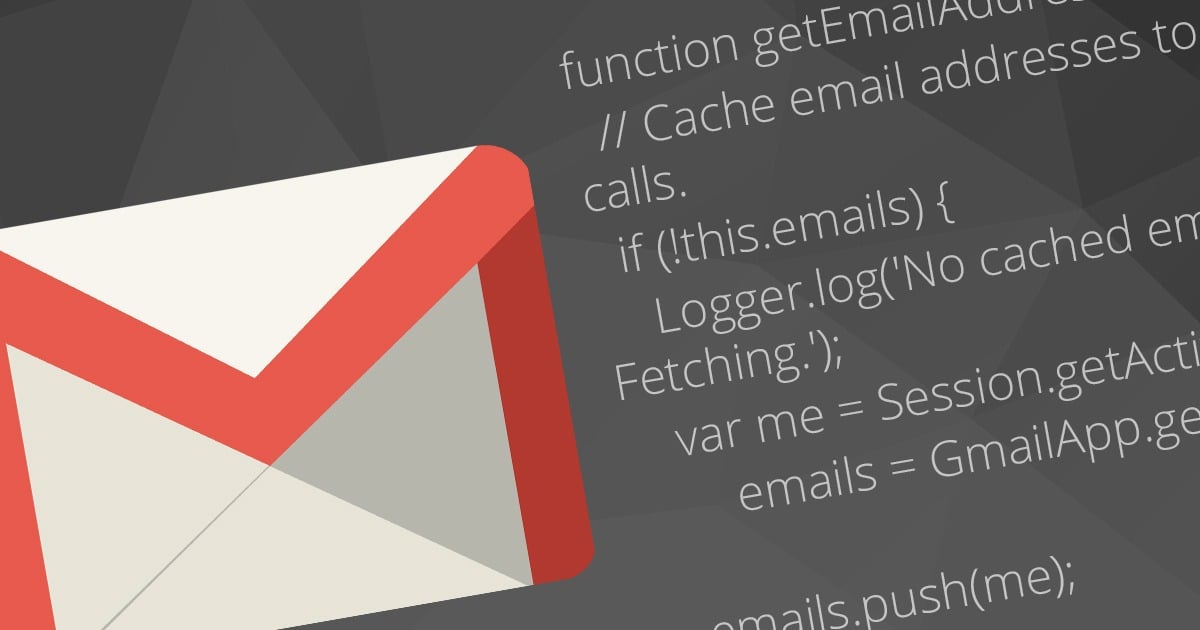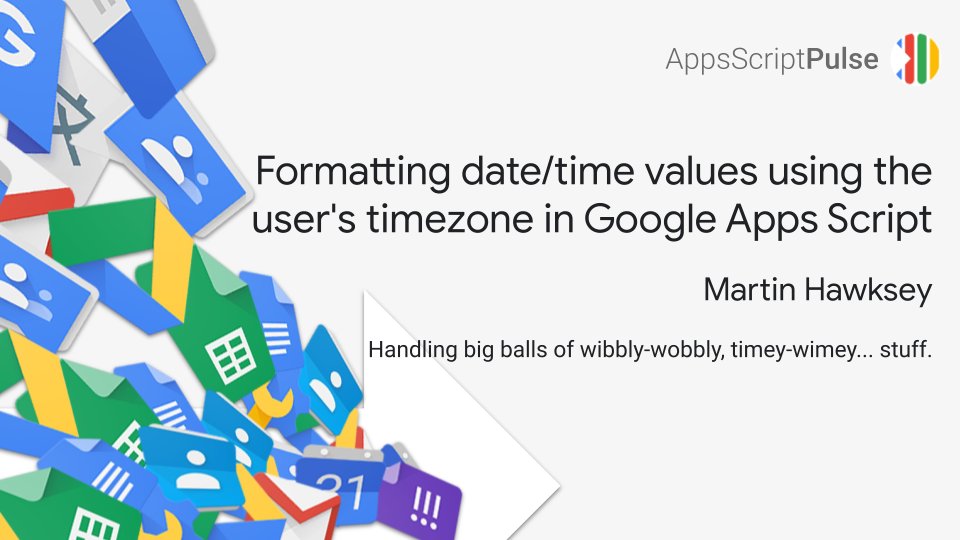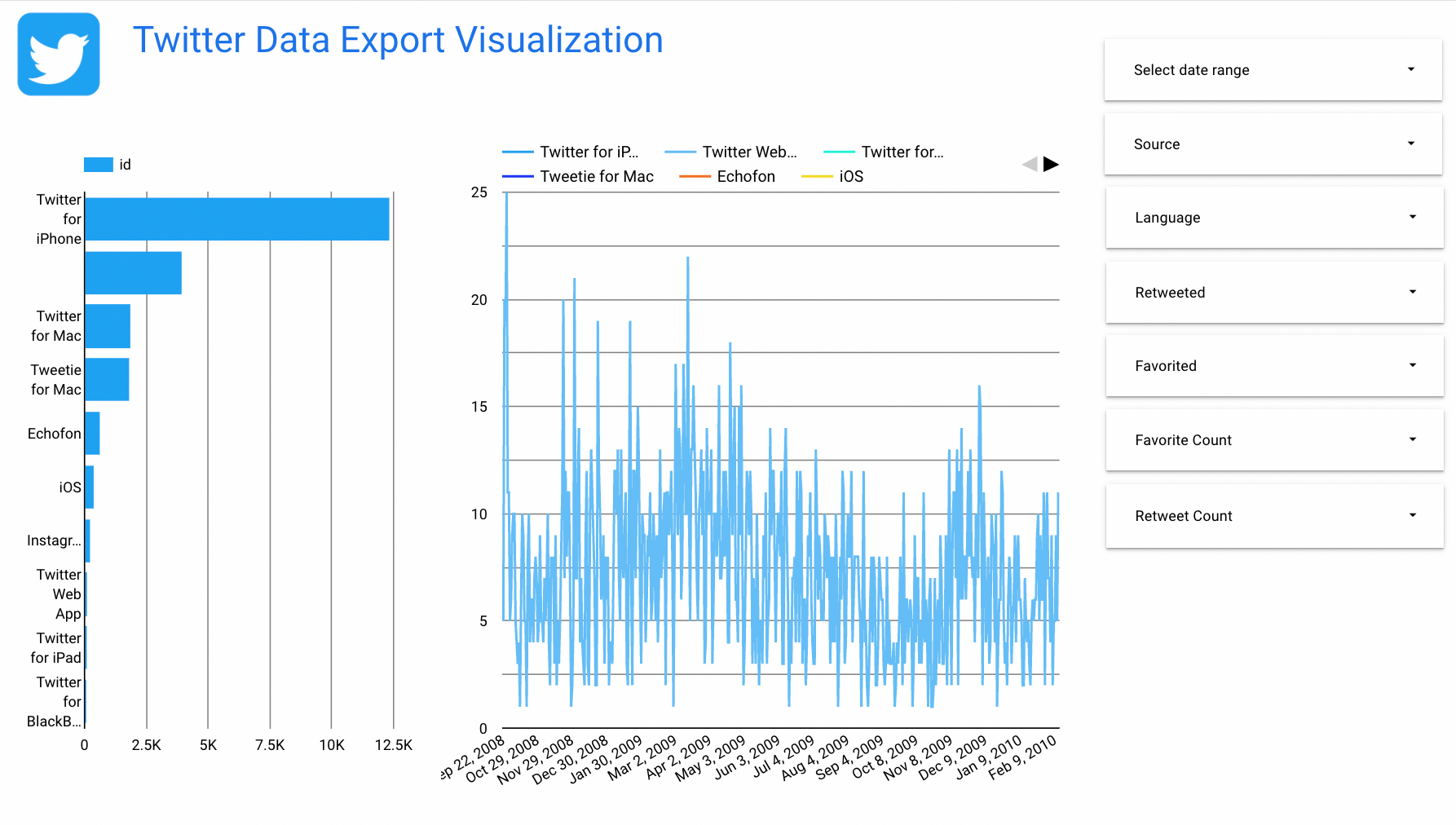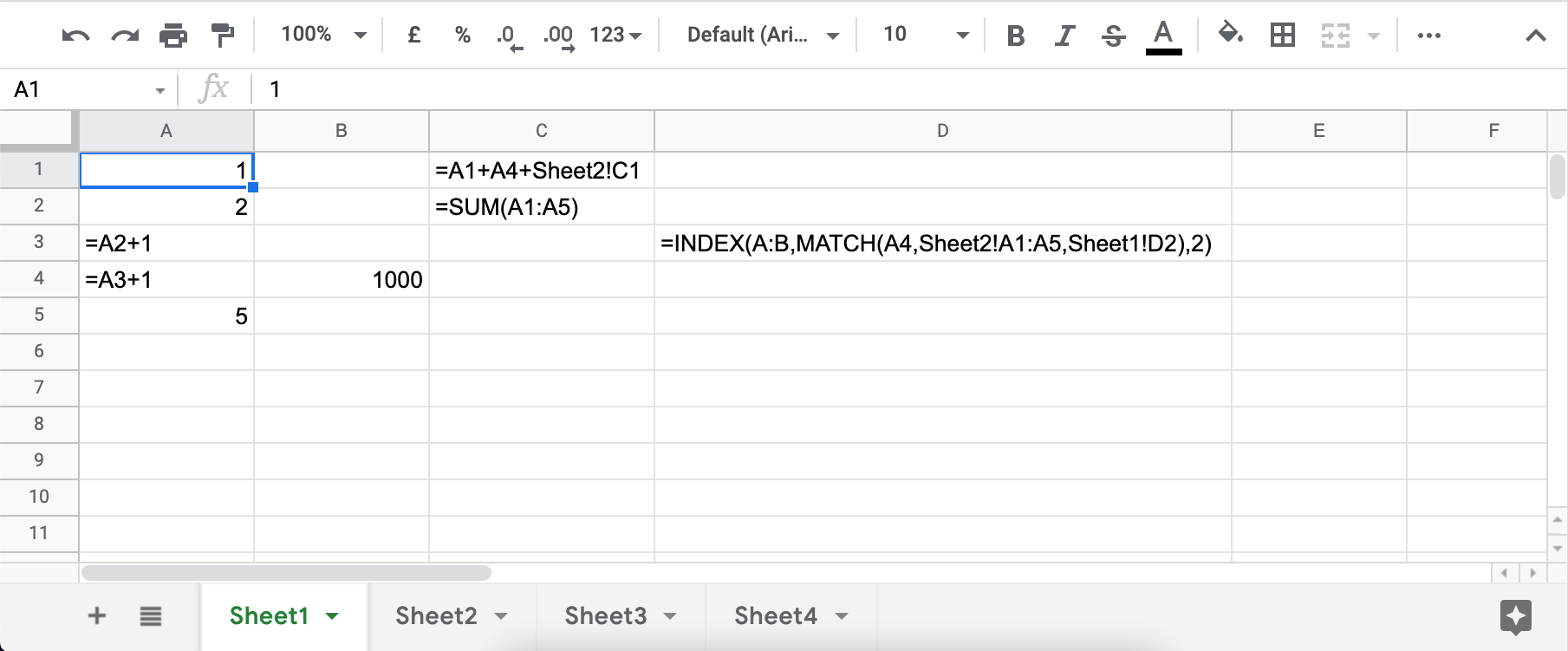Over the past year, we’ve added more functionality to AppSheet, extending how it can maximize the power of Google Workspace through integrations with products such as Gmail, Google Drive and Apps Script. To improve the experience for app creators and users, we’re excited to introduce in public preview AppSheet databases, a built-in database for citizen developers to easily and securely manage their data.
During public preview, access to AppSheet databases will be enabled by default for everyone but it will not affect existing apps. Use of this feature in public preview will be included at no additional cost in your AppSheet subscription plan, but limited to 10K rows per table, 20 tables per database and 20 databases per user. Please note that these limits may change when the feature is generally available.
For people who tuned in to TU3.5: New workflow solutions with Tables and Google Apps Script back in 2020 AppSheet databases will look very familiar. Since that episode the Area 120 team behind the Tables beta moved into Google Cloud and specifically AppSheet.
The big question for me is whether AppSheet databases can find a sweet spot for citizen developers looking for something with more performance than a Google Sheet and easier to setup than a Google Cloud project. In public preview AppSheet databases are limited to 10,000, which interestingly is the same limit as the old paid version of Tables.
Ultimately this may however be less able size and performance but a data solution that the AppSheet team has full control, particularly removing a reliance on features developed by the Google Sheets team.
Source: Introducing AppSheet databases: Build data driven apps for Google Workspace

Member of Google Developers Experts Program for Google Workspace (Google Apps Script) and interested in supporting Google Workspace Devs.