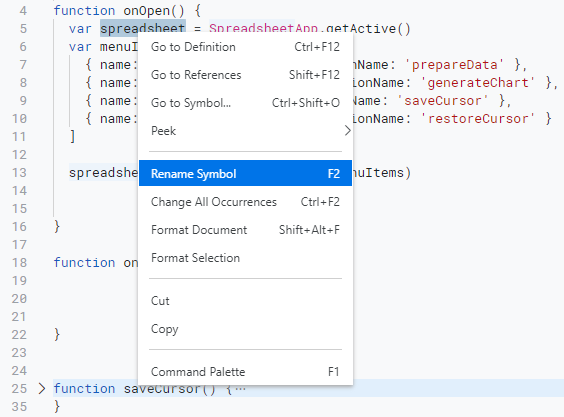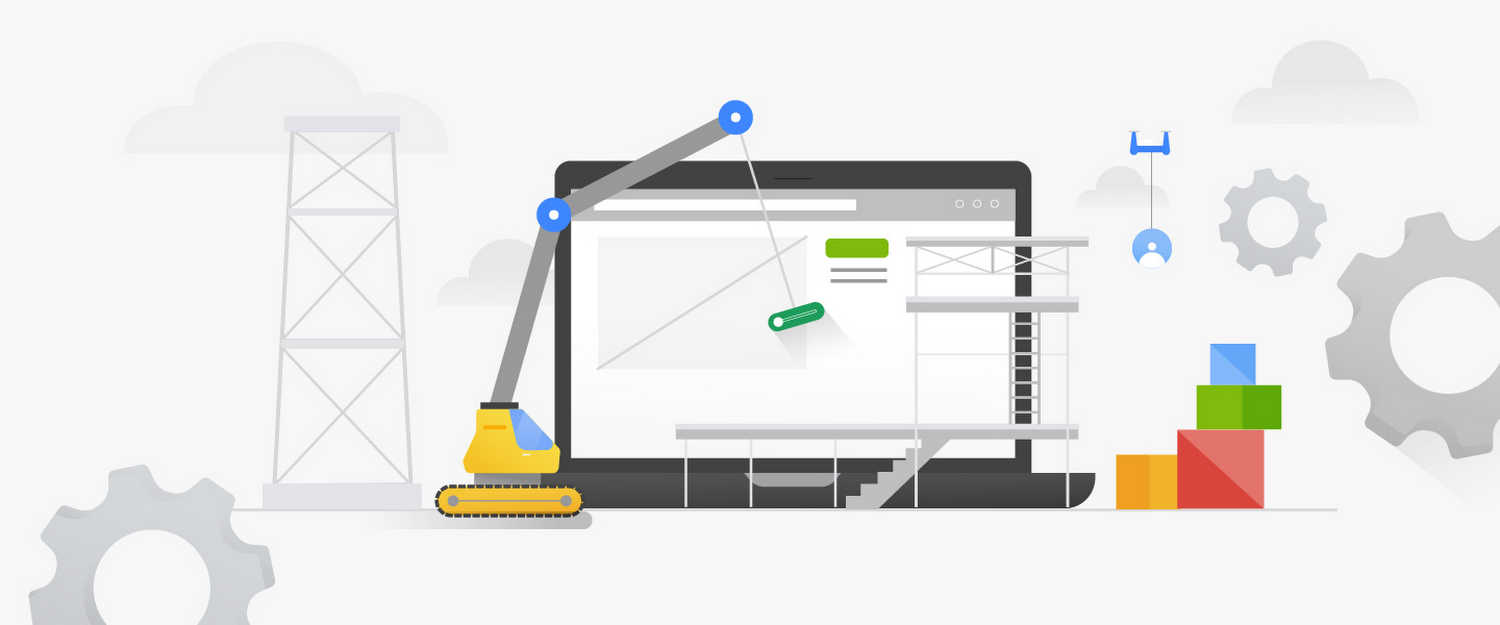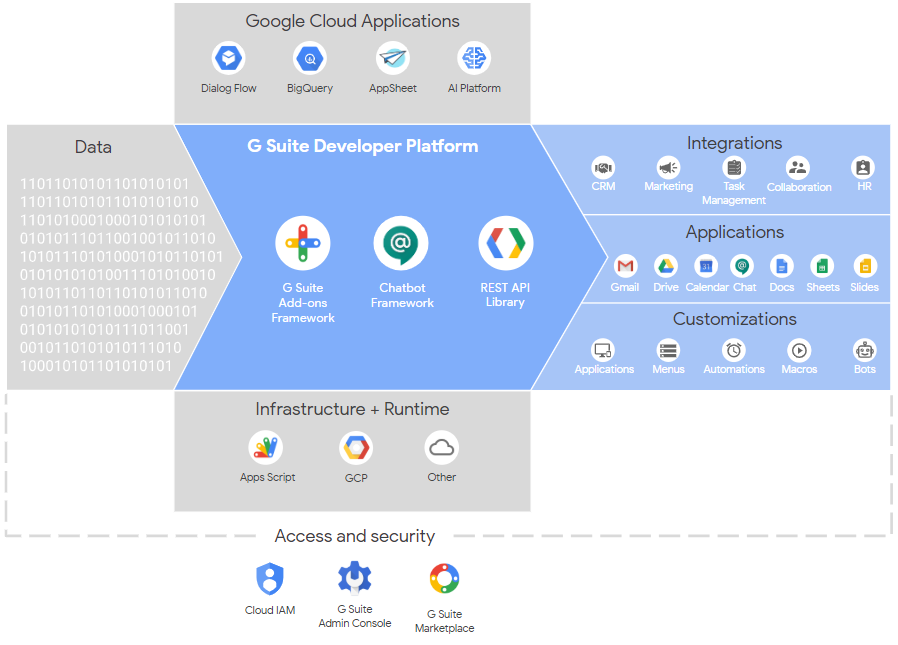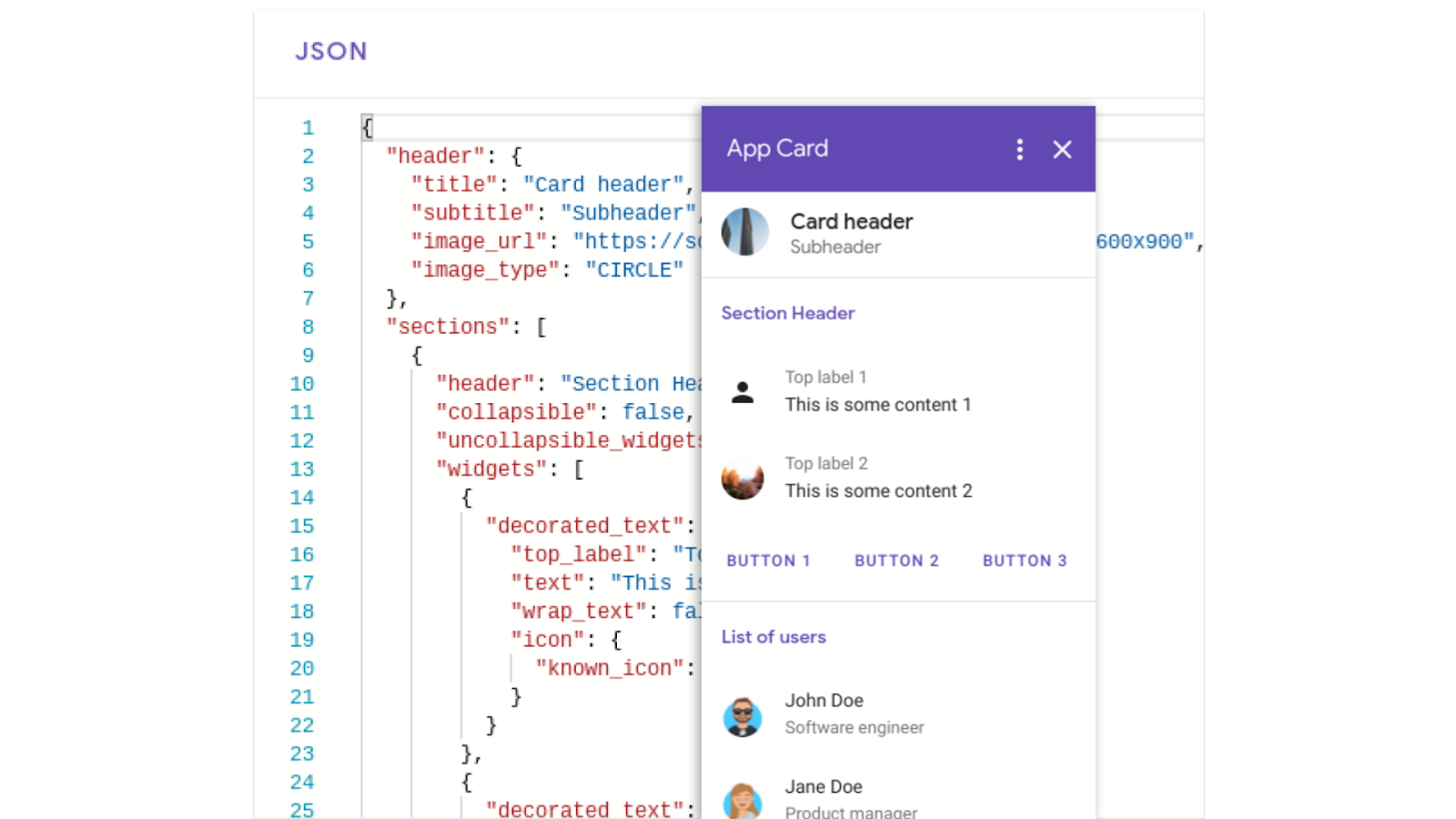The new Apps Script IDE features the same rich integration with Google Workspace as it did before, allowing you to get started building solutions without having to install or configure anything. If you are working on a standalone script project application, you can use the Apps Script Dashboard to launch your project directly, or if you are working on a container bound project in Sheets, Slides or Docs, you can do so from selecting Tools > Script editor from their top menus.
Charles Maxson, Developer Advocate Google Cloud, has highlighted some features Google Apps Script developers new and old should keep an eye out for. I think one of the big ones for experienced Apps Script developers who work mostly in the online editor is going to be the context menu options and the Command Palette. Find out more in the source post.
Source: Get ready to up your Apps Script! – Google Developers Blog

Member of Google Developers Experts Program for Google Workspace (Google Apps Script) and interested in supporting Google Workspace Devs.