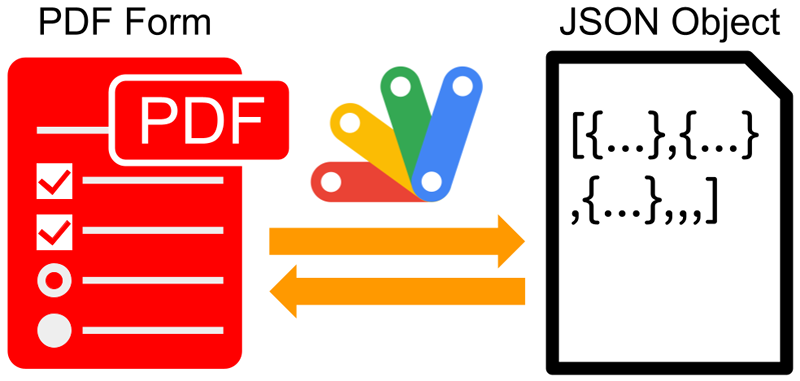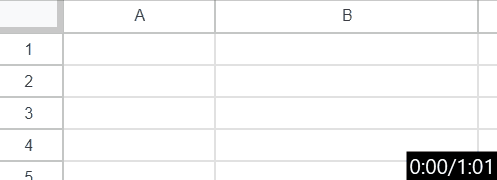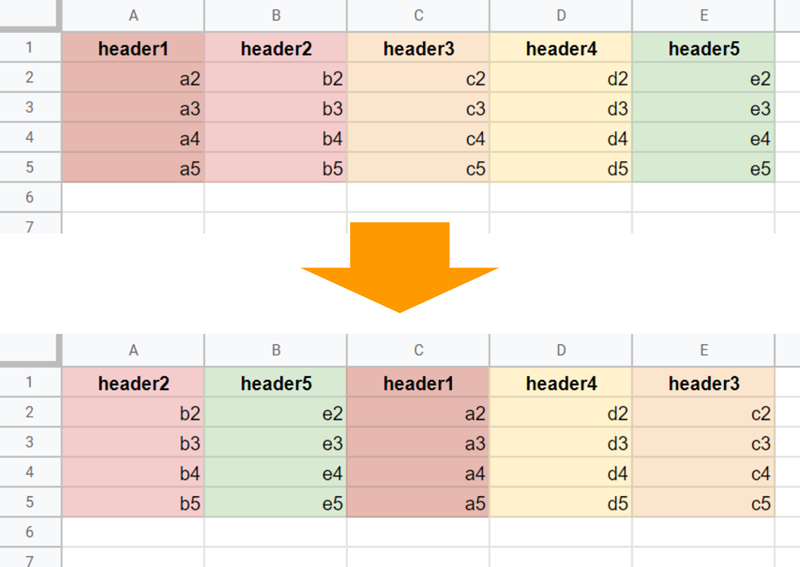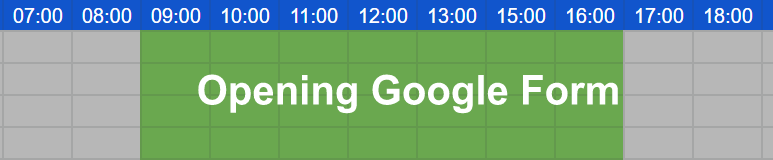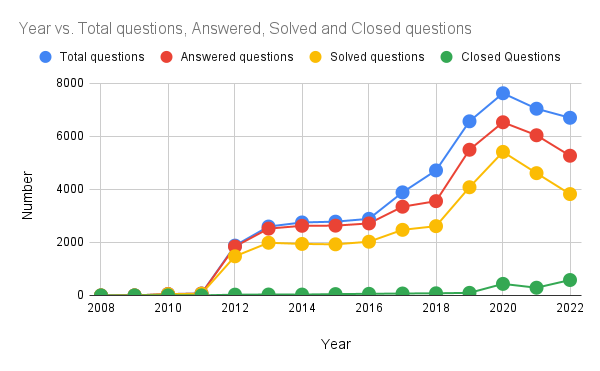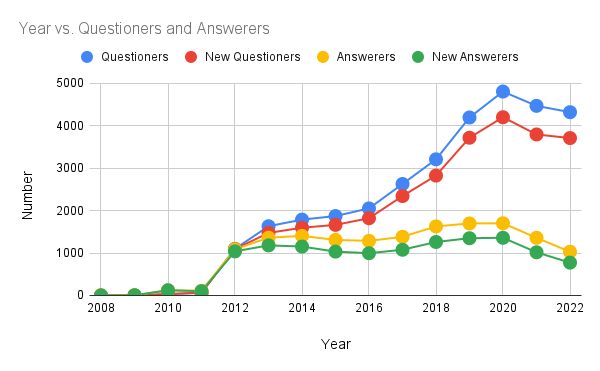This is a sample script for retrieving and putting values for PDF Forms using Google Apps Script.
We’ve featured a couple of posts from Kanshi Tanaike on Pulse with solutions for handling/manipulating PDF Documents with Google Apps Script. This post on retrieving values from PDF Documents is just one in a series of recent contributions from Kanshi looking at how Google Apps Script can be used with PDFs:
- Exporting Specific Pages From a PDF as a New PDF Using Google Apps Script
- Management of PDF Metadata using Google Apps Script
- Changing Order of Pages in PDF file using Google Apps Script
All these examples use the PDF-LIB JavaScript library and as previously noted in the Pulse post Merging multiple PDF files as a single PDF and converting all the pages in a PDF to PNG images using Google Apps Script , with minor modification to can load this library into the Apps Script editor.
Source: Retrieving and Putting Values for PDF Forms using Google Apps Script

Member of Google Developers Experts Program for Google Workspace (Google Apps Script) and interested in supporting Google Workspace Devs.