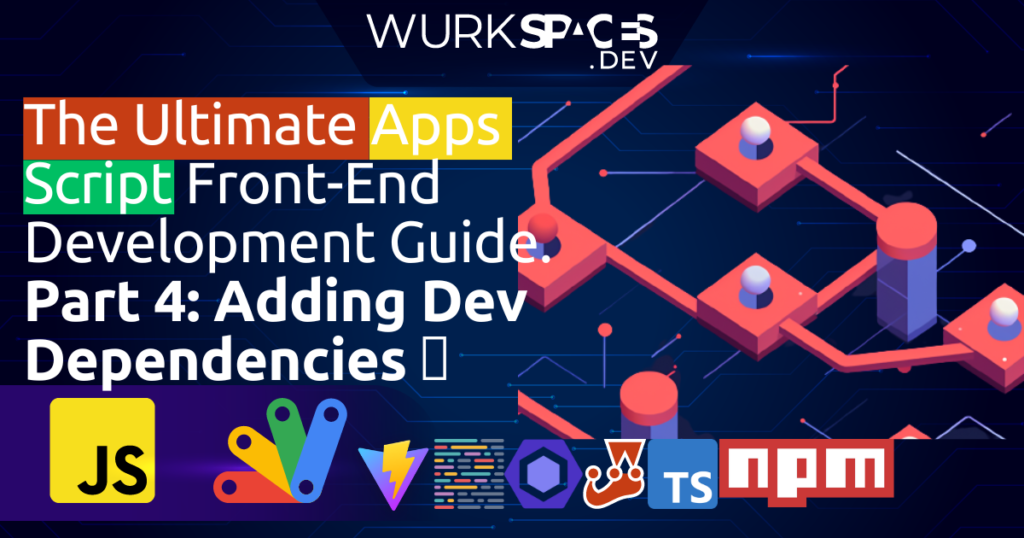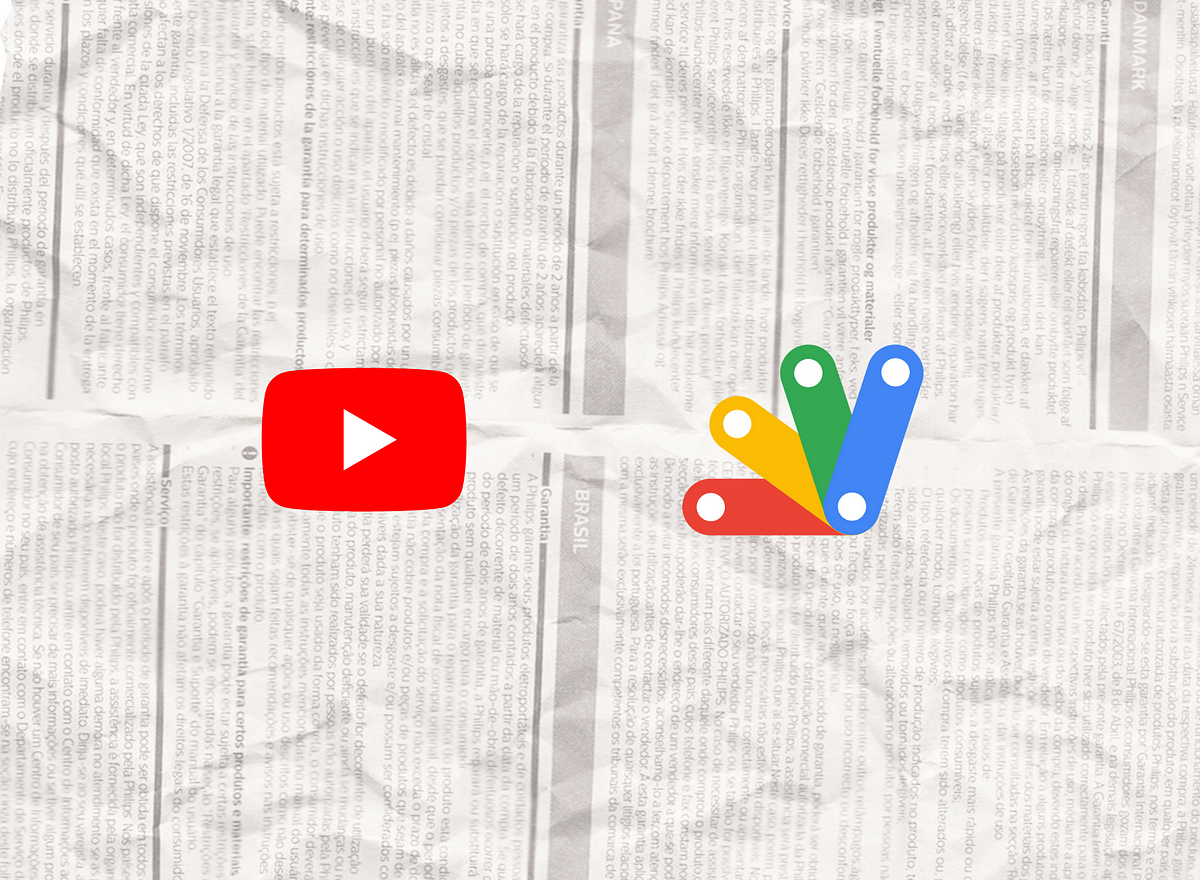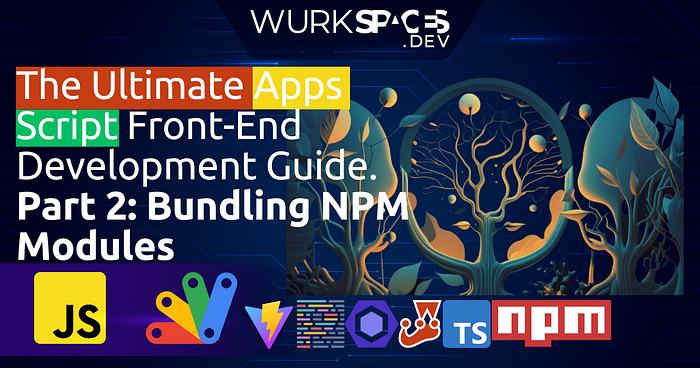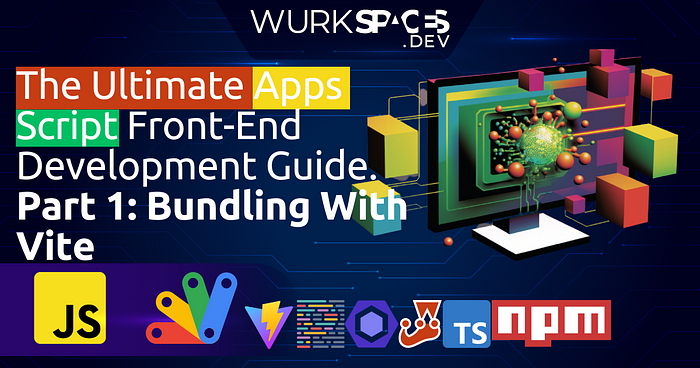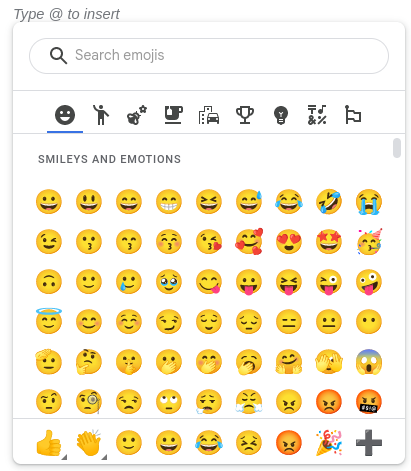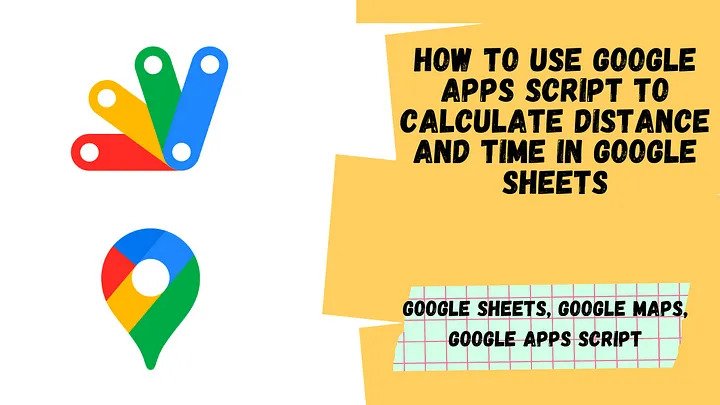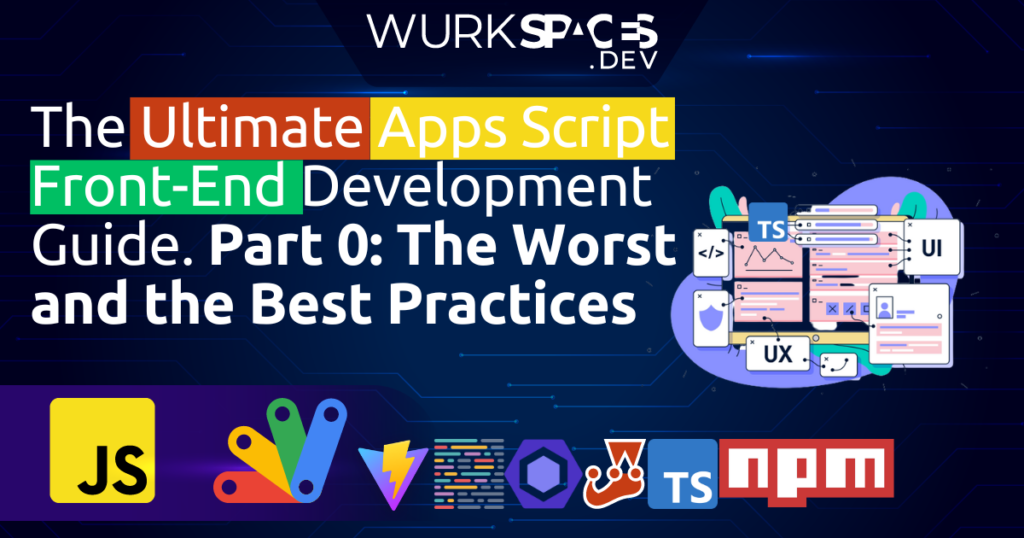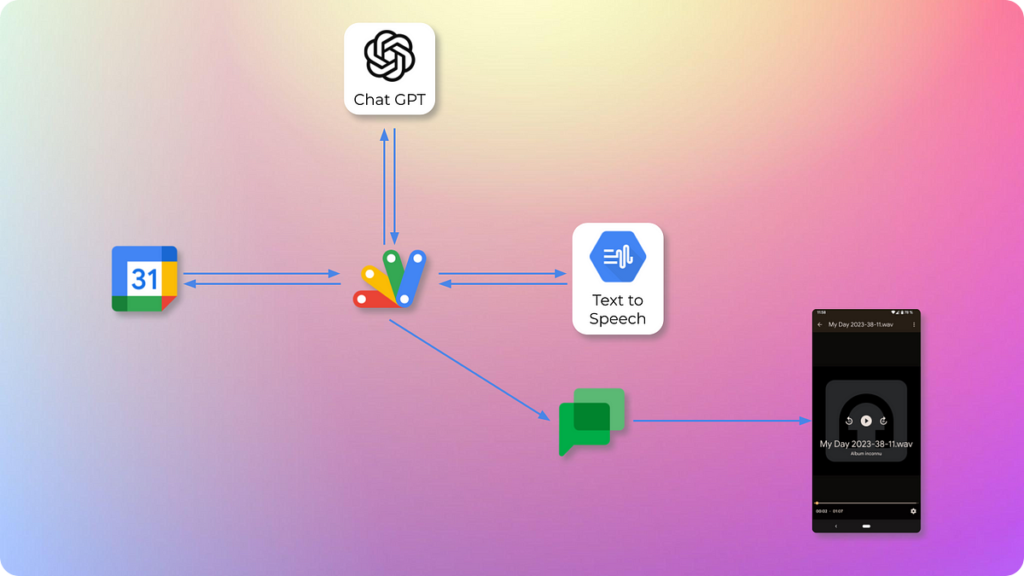Conduct app monitoring, data backup, and data analysis for your MongoDB … This article shares a simple way to achieve this using Google Sheets and Apps Script. In this article, you will learn how to:
- Populate MongoDB data in Google Sheets for analysis
- Receive daily reports of your app’s growth metrics via email
Often the hardest part of interacting with other services using Google Apps Script is working out the payload you need to send with UrlFetchApp. Despite having almost 1,000 posts in AppScriptPulse, this is the first post featuring MongoDB. The source post has all the code and setup instructions to start collecting MongoDB data into Google Sheets as well as sending a daily email report of selected metrics.
Source: How to Track Your App’s Growth Using Google Sheets and Apps Script

Member of Google Developers Experts Program for Google Workspace (Google Apps Script) and interested in supporting Google Workspace Devs.